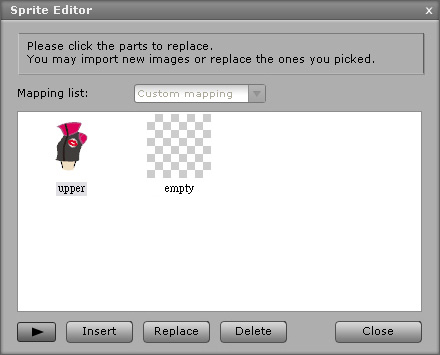Importing Body Elements
In this section, you will learn to import and replace all the body elements with SWF data exported from Adobe Flash. Please make
sure you have applied a default character in CrazyTalk Animator and the character is selected.
-
When the character is selected, click the Character Composer button to switch to the Composer Mode.
-
Select the Lower Torso first in the Scene Manager to
start replacing the various body elements. Please take a note that you
MUST start from the parent root to the child nodes
as defined in the body part hierarchy.

-
For clearer observation, the Upper Body is taken as an example to
describe the workflow of creating a body part. You may apply this workflow to
all the other body parts until a custom character is completed.

-
Click the Sprite Editor button. You will see the element list shown in the Sprite Editor window.

-
Select the Upper Torso element and click the Replace button at the bottom of the Sprite Editor.
-
Locate the corresponding SWF data for each of the 16 body parts to replace the
current element.

-
The original element is replaced.
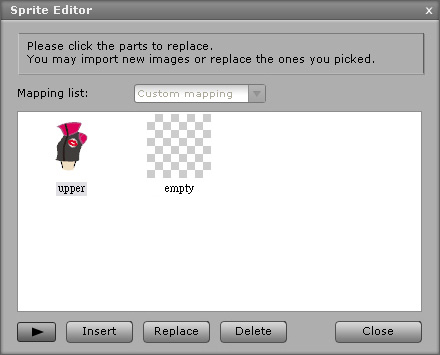
The character's upper body displays the new element.

-
You may also use the Insert button to load the prepared element media; however, this will increase the size of the body part.
Please select the unnecessary element and click the Delete button to decrease the size.
-
Follow the steps above to replace all of the elements with the new SWF data. The
Flash character is thus regenerated in CrazyTalk Animator.