- Create a force event
by right-clicking in the Character01 Timeline on the Timeline Editor
and selecting "Create Force Event" or click "
 "
in the Main Toolbar.
"
in the Main Toolbar.
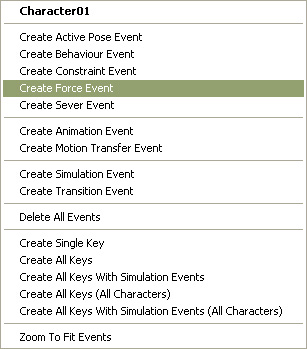
- Once you have added the force to the motion, a new force event (triangular) marker appears on the Timeline Editor. This applies the collision point where the character gets hit.
![]()
- With the force event marker in selection. Go to the "Force Event" property panel.
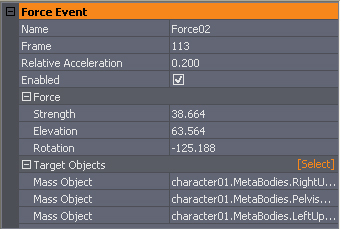
- Rotate
 , allows
you to orient the direction of the arrow that the character will get
hit. You can even set "Rotation" value in the property panel.
, allows
you to orient the direction of the arrow that the character will get
hit. You can even set "Rotation" value in the property panel.
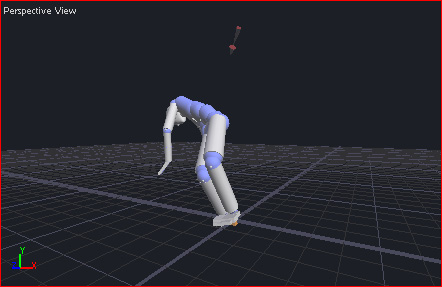
- Scale
 , allows
you to set the strength of the hit. You can even set "Strength"
value in the property panel.
, allows
you to set the strength of the hit. You can even set "Strength"
value in the property panel.
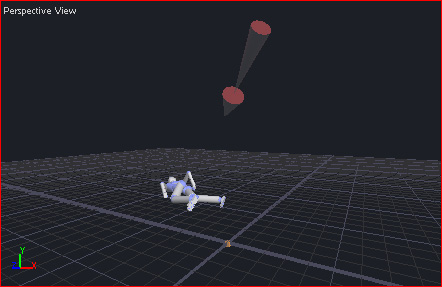
Click Simulate button
![]() to preview
the motion.
to preview
the motion.
- Click "Select" in the "Target Objects" section. This allows you to set the force to certain part of the body. Click select and choose the body part. You may also press "Ctrl" to multi select the body parts.
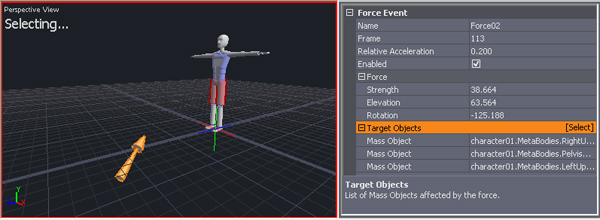
- With the Force Event triangle in selection. Change the frame to "29" for the "HIT" to activate in that frame.
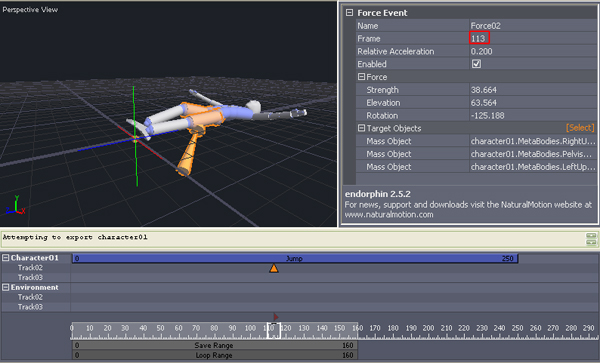
- Let's simulate this motion with the force applied.
Decide your way!
There are two ways to export the motion files from endorphin into iClone3. Export as CSM file and use 3ds Max as the converter to iClone3 or save as BVH files then import into iClone3.
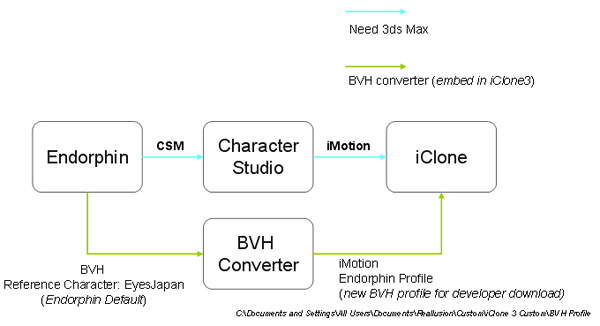
Motion Creator - Endorphin
- Create the Basic Motion
- Motion with Force
- Export the Motion: CSM
- Export the Motion: BVH Files