Attach the Accessories to the Character
- With the upper torso selected, click "Attach" and select all the accessories belong to the upper torso.
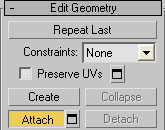
- Noticed all the attached accessories material has been removed. We'll handle this later.
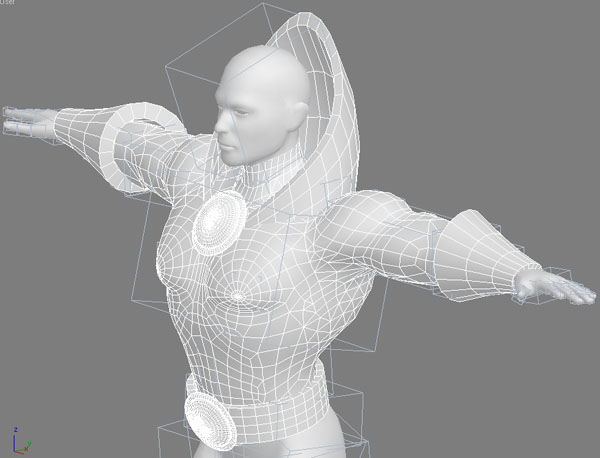
- Apply "Skin" modifier to the Upper torso model named "Upper".
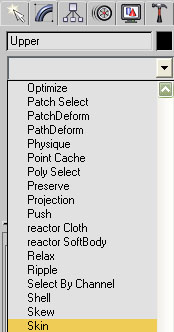
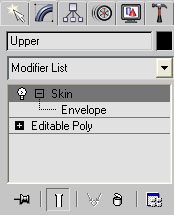
- Have envelop selected in the list.
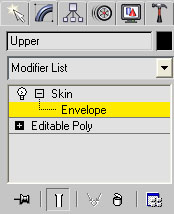
- Click "Add" to add bones.
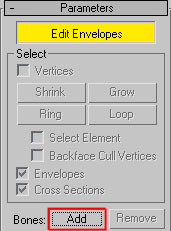
- Select the bones that match to the upper torso.
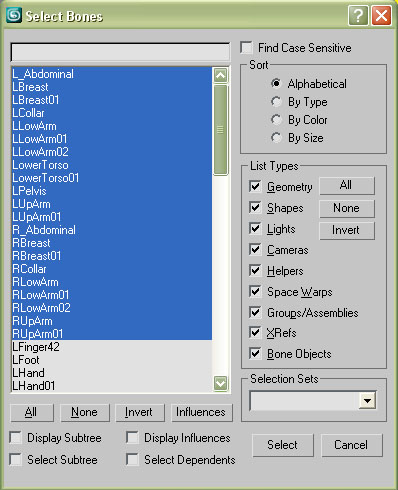
- Envelope applied.
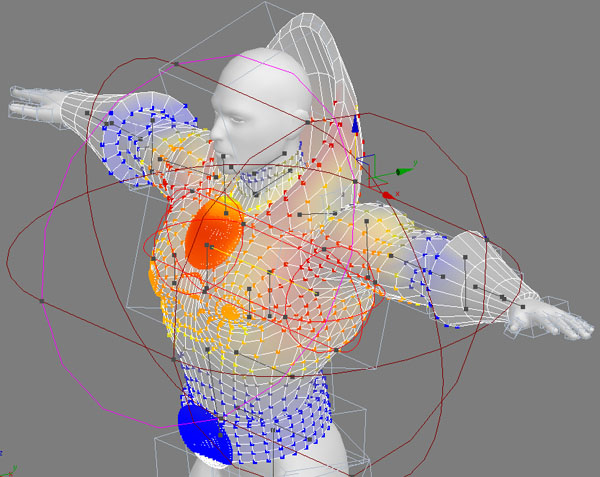
- Load the upper torso envelope data saved earlier. This can save us some time for fine-tuning the skin weight.
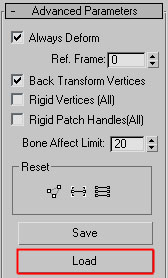
- Click "Match by name" then "OK".
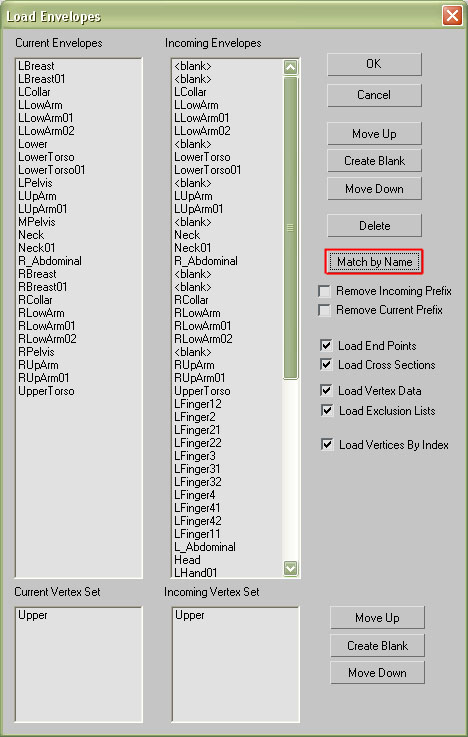
- Fine-tune the envelope for the additional models like the armor, collar and etc...
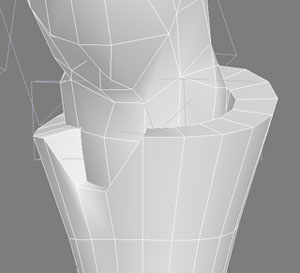 |
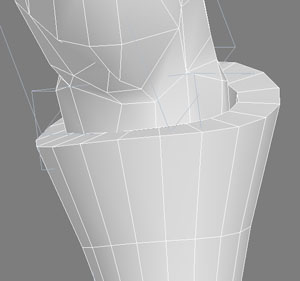 |
| Before | After |
Follow the steps again to apply the lower body accessories to the body.
Fix Shoes skinning
- Since we have modified the shoes, we cannot load the skin like we did for the upper body and lower body. Select the shoes and apply "Skin" modifier to the shoes.
- Click "Add" bones. Select the bones of the foot.
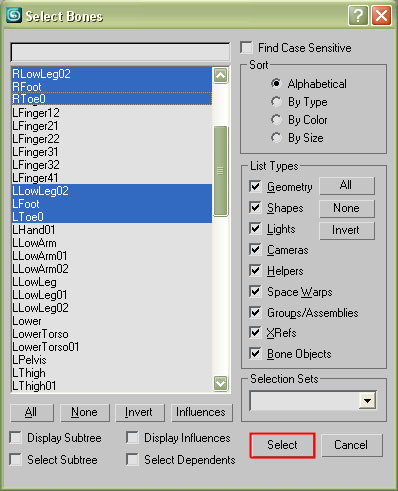
- Check the "vertices" box to select the vertices of the shoes.
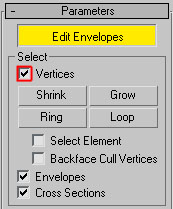
- Select all the points of the left feet except the toe points.
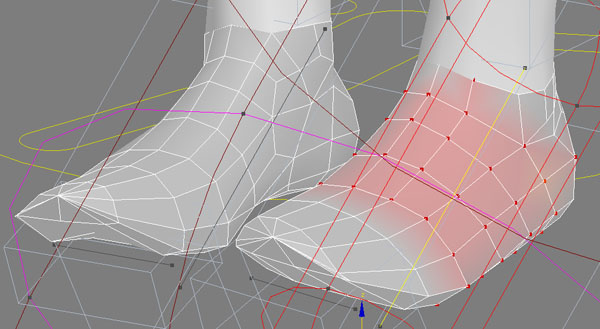
- Open "Weight Tool" floater.
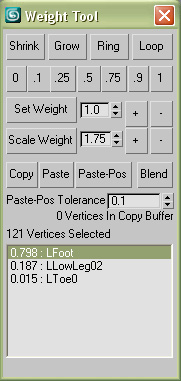
- Since we have the toe parts and the left foot part. Highlight "LFoot" from the small window below and apply weight "1" to the left foot points. Now a section of the points are applied with the LFoot weights.
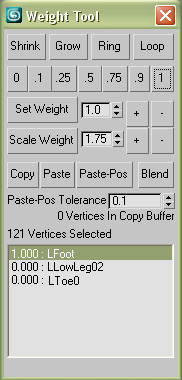
- Select the vertices of the left toes. Highlight the bone, "LToe0", from below and apply weight to the points, "1".
- Do the same to the right foot mesh.
Create G3 Character
- Modify Model
- Add Accessories to the Superhero
- Attach the Accessories to the Character
- Apply Material to the Character