Add Dummy
Add Dummy as Spring Nodes
Dummy can be used as the
controllers to the model. Since we will define all the dummies in ini file we
will
need to name all the dummies in the model. Let's start with creating
the dummy for the Spring Model.
1. Go to "Create" > "Helpers" then click on "Dummy".
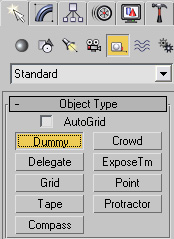
2. Create the Dummies for the model. Name all the dummies as follows...
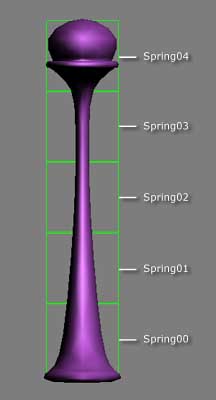
3. Connect dummies which relate
them to the parent/child relationship. Where the Spring00 is the parent
of
Spring 01 and Spring01 is the parent of Spring 02. So on and so forth.
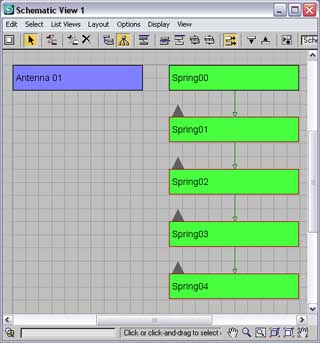
4. Select the model and go to "Modify"
in the right side panel. Choose "Skin" from the "Modifier List".
This applies the skin to the model.
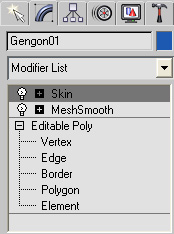
Envelope the Spring
Since we have applied skin to the spring we can now adjust the envelope for the spring.
1. Click "Envelope" under "Skin".
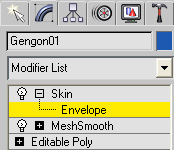
2. Click "Add" button under the "Parameters" section of the envelope.
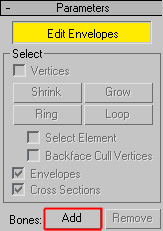
3. This opens up the Select Bones dialog box.
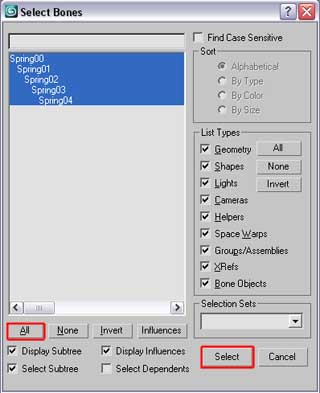
Select all the dummies as bones by clicking on "All" and then "Select".
4. Here it is after the spring is
applied with the "Envelope" function.
Adjust the skin envelopes to achieve a smoother skin weight blending.
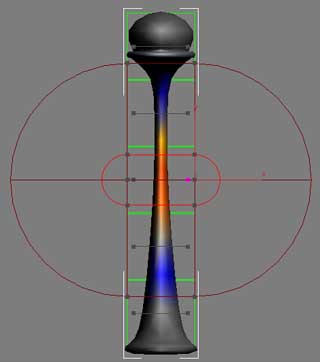
Set Initial Pose
As to Spring, they return to
the initial pose when they reach the end of the animation cycle.
This initial
pose can be set as your own preference. Where can you set the initial pose for
Spring? Initial pose can be set when you are in 3ds Max after the completion of
envelope
process. Move and rotate the dummies to set the initial pose.
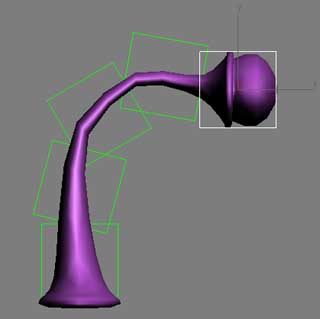 |
| Initial pose you set in 3ds Max |
Create a Spring
- Start with the Model
- Add Dummy
- Export the Spring