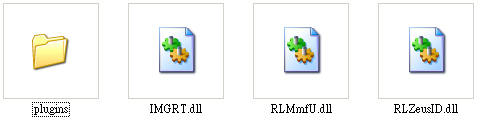
After having created a G5 standard or non-standard character, you can use the 3ds Max 2010 plug-in provided by Reallusion to export the character as an iClone compatible character.
The best version to use for exporting characters is 3ds Max 2010 or any version above.
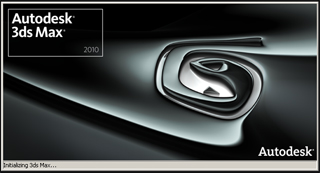
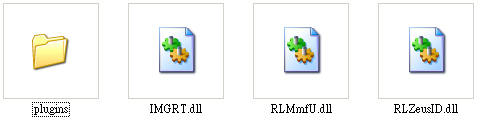
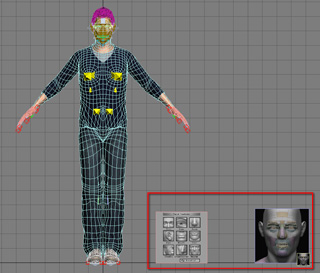
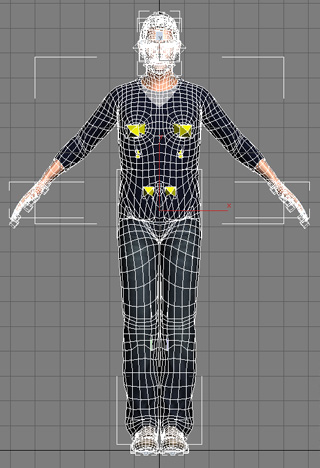
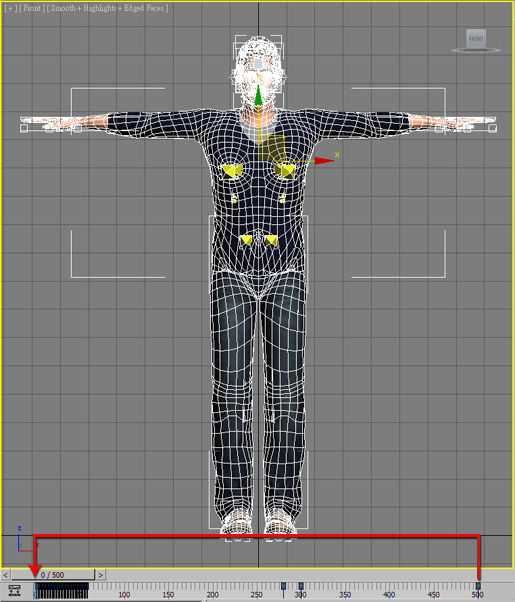
|
|
Exporting your character with a T-pose helps to ensure the correctness of the gearing for the bones in iClone. |
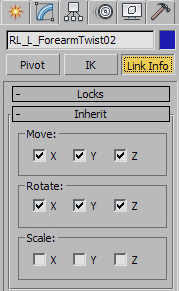
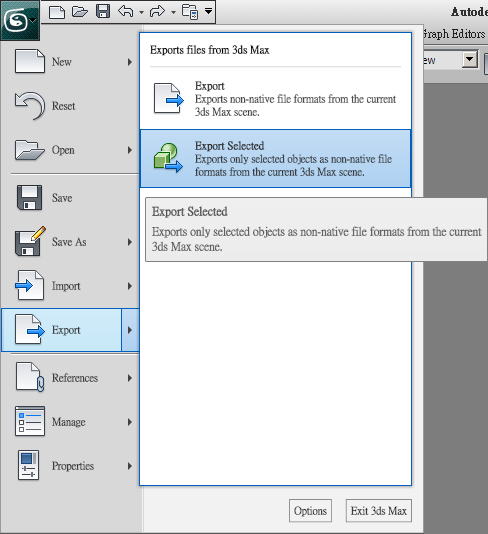
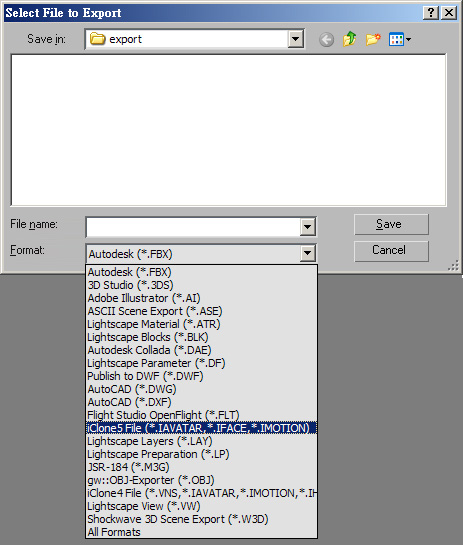
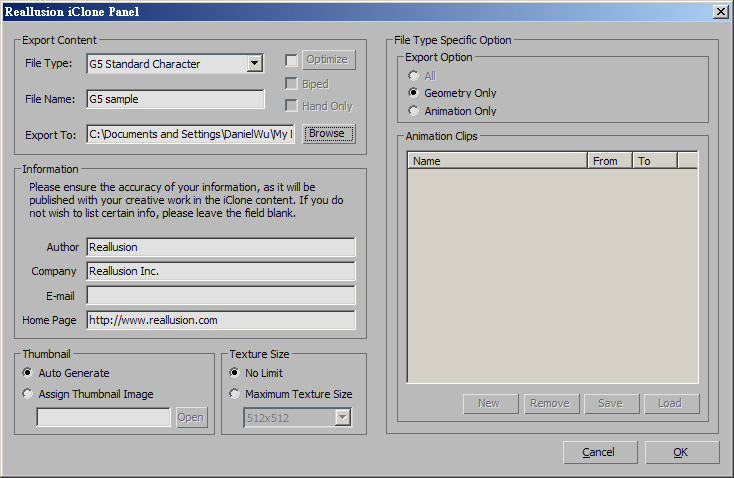

|
|
iClone will automatically assign a default pose for the character. |
|
Note: |
|
The plug-in checks the entire skeleton hierarchy, the materials and mesh when it starts to export the character. It will pop up warning messages and information about the incorrect settings when it encounter any issues. |