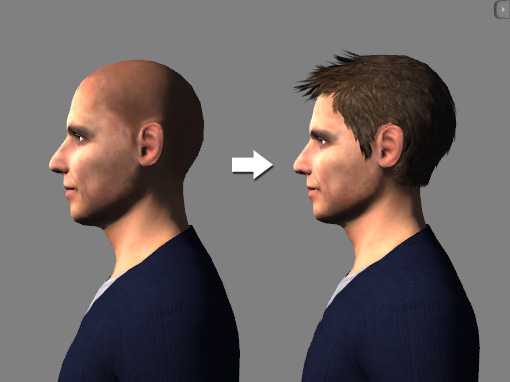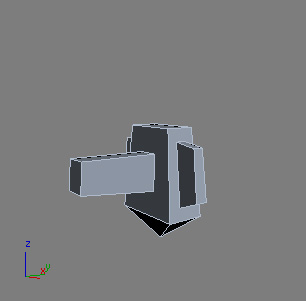
|
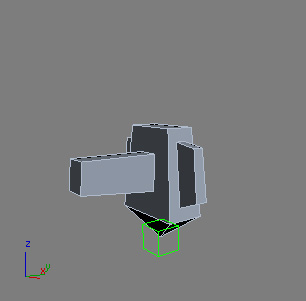
|
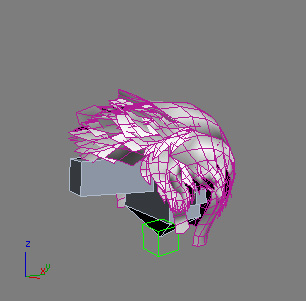
|
|
RL_Head: The base bone of the head. |
RL_Hair: The dummy for positioning the hair mesh. |
RL_HairMesh: The true hair mesh. |
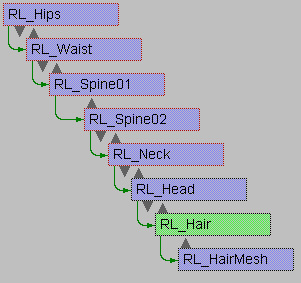
|
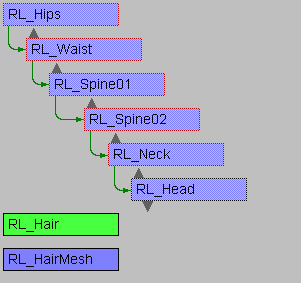
|
|
Original hierarchy of the hair-related items. |
After unlink. |
- Delete the existing RL_HairMesh.
- Produce a custom hair mesh with your customized style.
- Rename the new hair mesh as RL_HairMesh.
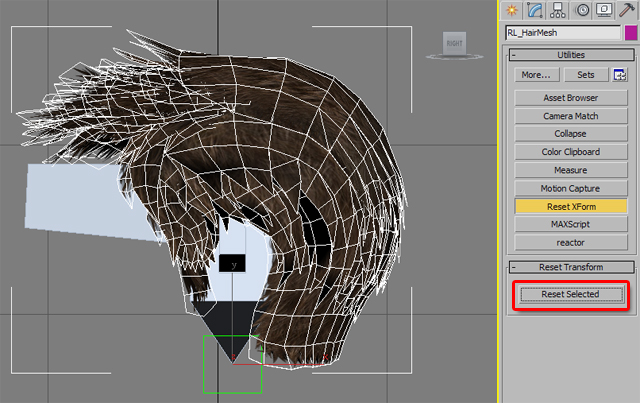
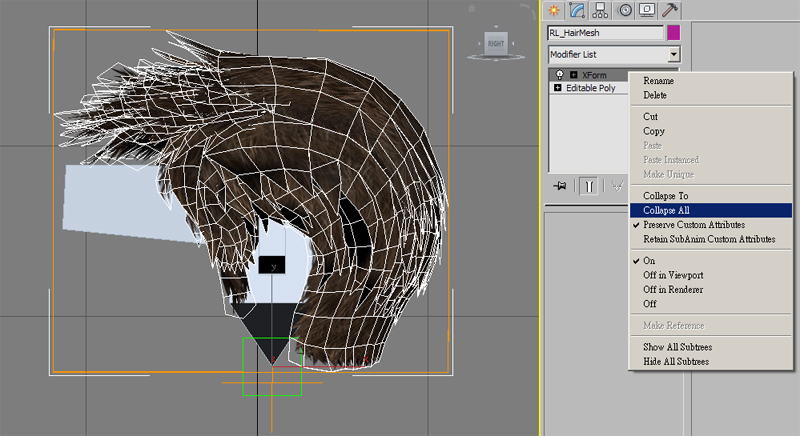
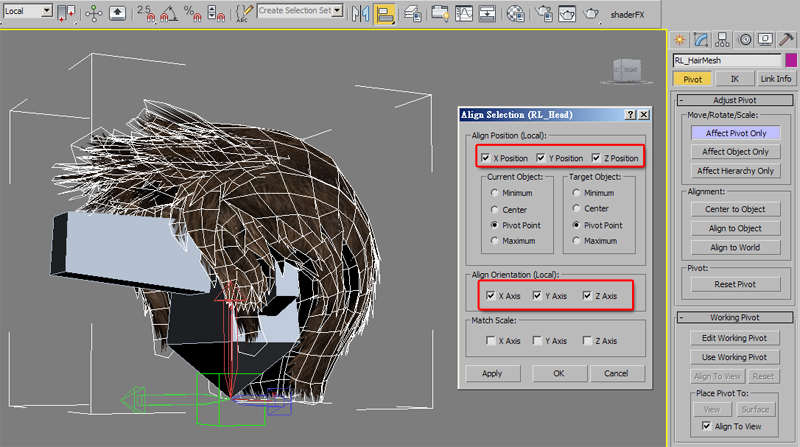
This step ensures the local axis of the RL_Hair, RL_HairMesh and the RL_Head have the same position and direction.
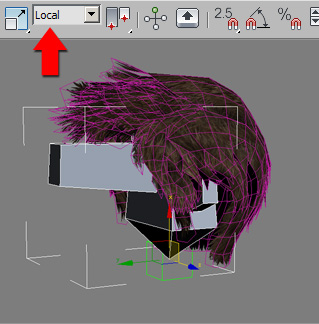
|
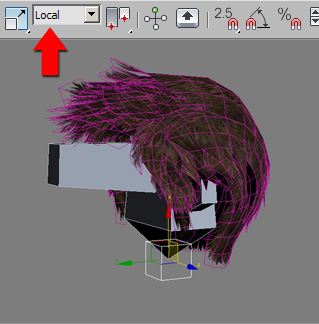
|
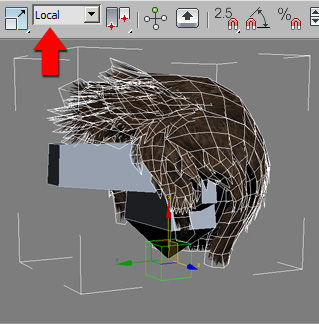
|
|
The local axis of the RL_Head |
The local axis of the RL_Hair |
The local axis of the RL_HairMesh |
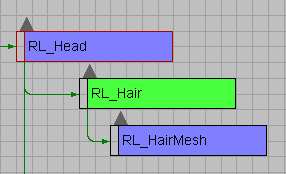

|
Note: |
|
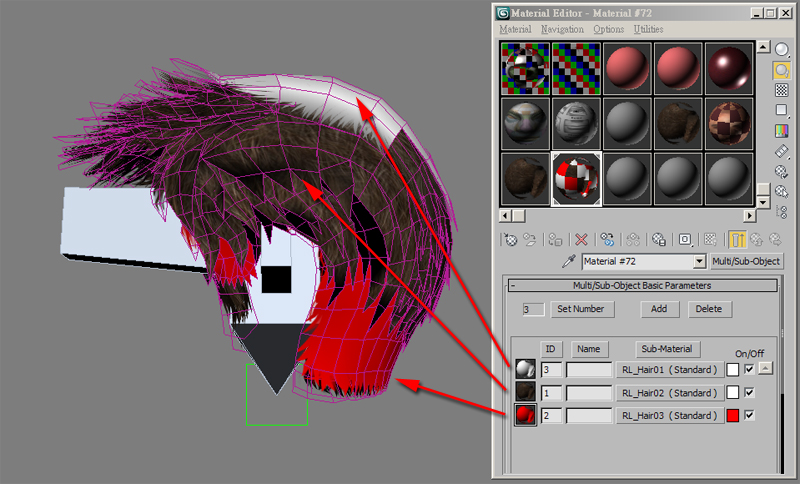
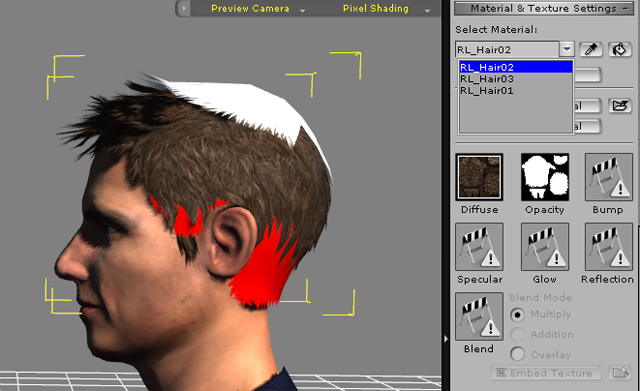
|
Note: |
|