What is Non-Human Character
What is the fun of creating Non-Human Character using RL bones? WellˇK In this tutorial we will guide you through the procedure of setting up Non-Human Characters in 3ds Max that fit right with iClone definition. Non-Human Characters are characters skinned to skeletons other than iCloneˇ¦s RL Bones. You may use the bone system in 3Ds Max to rig Non-Human Characters.
But, what can you exactly do in iClone3 with Non-Human Character. In iClone3 you may apply motion, add accessories, edit motion and many many more... Since we have used the bone system in 3ds Max for this tutorial, if you prefer to use Character Studio BIP skeleton. Please refer to Quick Guide.
Where to get the Model?
Getting a model for this tutorial isnˇ¦t a problem. Please go to http://www.turbosquid.com to download any Non-Human Character you wish for this tutorial. If you would like to use the Donkey in this tutorial, please go to http://www.turbosquid.com/FullPreview/Index.cfm/ID/284975.

Figure out what's to hide and to remove
-
Unhide all the objects in the scene. Go to Display panel, in Hide By Category Rollout, uncheck Light and Camera. Delete the ground, lights and camera.
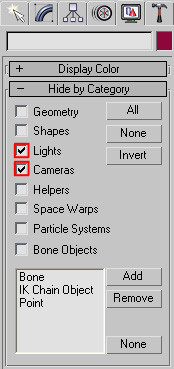
-
Select the accessories. you can see that all the accessories are grouped as one.

- Go to ˇ§Groupˇ¨ > ˇ§Explode". This ungroup all the accessories.
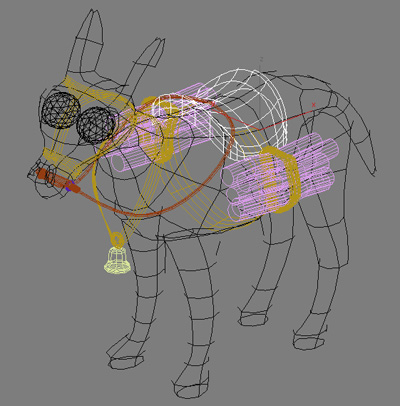
- Now you can decide which accessories you want to keep or remove.

What type of Mesh is this Donkey?
In the modify property section we can see the donkey's mesh type. Once we convert all the "MeshSmooth" and "Symmetry" into "Editable Poly". This allows us to have a total control over the mesh editing.
- Click on the donkey and in the right side panel go to the ˇ§Modifyˇ¨ tab to see the mesh type. Now the donkey is consist of ˇ§MeshSmoothˇ¨.
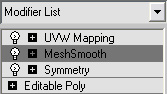
- Right-click on the Donkey, select "Convert To" > "Convert to Editable Poly" to convert the model into Editable Poly.

Attach Accessories
- Click on the Donkey.
- Have "Editable Poly" selected in the "Modify Tab" section.
- In "Edit Geometry" rollout click "Attach List " button.
- In Attach List select
all the detached accessories then press Attach button.
ˇ@

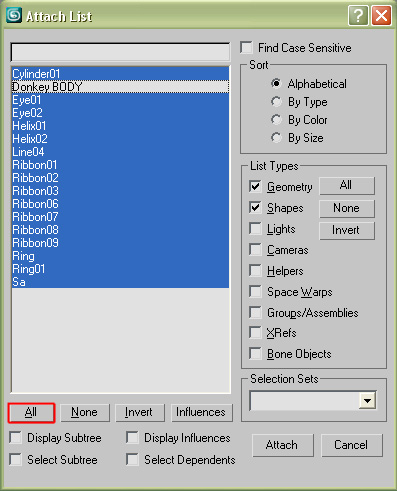
Now everything is attached to the donkey and ready for rigging.
Note: You may notice that the "String" model is not attached. select it and you will find that it is a NURBS model but not a polygon mesh. Convert it into Editable Poly and attach it to the donkey model as described above.
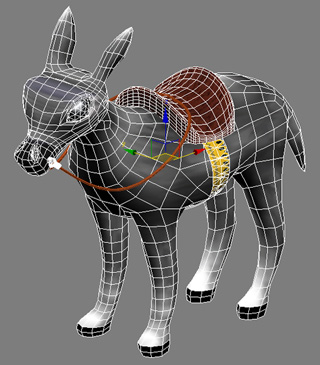 |
 |
| String not attached | String attached |
Create Non-Human Character
- Prepare the Model
- Start with the Rigging
- Export the Model