What is Non-Standard Character?
Non-Standard Characters are the models that skinned to RL bones but do not follow the production line in some cases. These characters do not contain all the features to work with iClone3. Even though some features are not available, they do give you other extensible features.

Loads of features Non-Standard Character can do in iClone3.
| Standard Character | Non-Standard Character | |
| Persona | ■ | ■ |
| Adjust Proportion | ■ | ■ |
| Apply Motion | ■ | ■ |
| Edit Motion | ■ | ■ |
| Body Part Switch | ■ | |
| Add Accessory | ■ | ■ |
| Edit Face | ■ | |
| Facial Animation | ■ | |
| Hand Gesture | ■ | ■ |
| Skin Texture | ■ | |
| Cloth Texture | ■ |
In this tutorial we will guide you through of how to prepare your character from 3Ds Max into iClone. Once the character is rigged with iClone bone (RL Bone) you will be able to give life to Character.
Where to get the Models?
Getting a model for this
tutorial isnt a problem.
Please go to
http://www.turbosquid.com to download any character model you wish for this
tutorial. If you would like to use the character in this tutorial, please go to
http://www.turbosquid.com/FullPreview/Index.cfm/ID/310219.

Since iClone3 does not accept Physique or Biped Skeleton. We will do a little surgery beforehand to actually modify the character, Zero, in 3ds Max.
Remove Physique modifier
Remove any Physique modifier so we have a clean character for us to have a proper skinning later on.
- Click
the Modify Tab
 on the right side panel.
on the right side panel. - In the Modifier List choose Physique.
- Have Physique
highlighted and hit Remove Modifier from the Stack
 .
This clears Physique from the selected character.
.
This clears Physique from the selected character.
Delete Biped Skeleton
Since the character has biped skeleton attached. The biped skeleton is just an additional skeleton that does not go with iClone. In this case, we need to delete biped skeleton and apply RL bone later on.
- Hit F3 to switch to wireframe. Press H to get to the Select from Scene window.
- In the Selection Set section, choose Biped Skeleton to have all of the bones in selection.
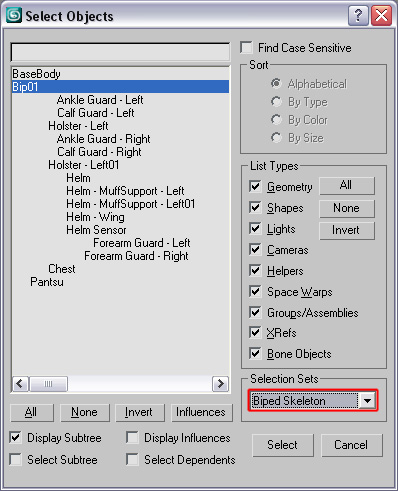
- Hit delete key on your keyboard. Now the bones are been cleared.
 |
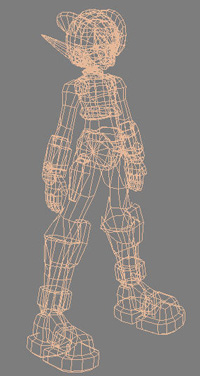 |
| Character with Bones | Bones Removed |
Attach into one Mesh
Attach the model into one Mesh is a necessary thing before merging RL bones onto the selected character.
- Click the Characters body.
- Navigate to right side panel which leads you to the Modify > Editable Poly Section. In the Edit Geometry section select Attach.
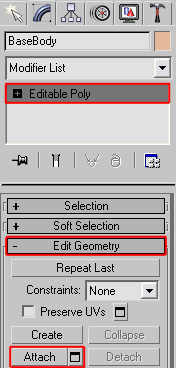
- Now multi select all the parts that are detached from the body.
Create Non-Standard Character
- Prepare the Model
- Merge RL Bones
- Apply Skin
- Export the Model