Apply Skin
Skin Modifier
When 3ds Max applies Skin Modifier to the Non-Standard Character the Skin only applies to one Skin Mesh to the entire Non-Standard Character. Let us get started.
- Select the Character and from the modifier drop down list in Modify tab choose skin modifier. Then “Skin” is added to the list.
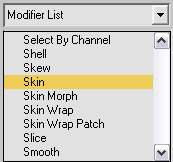
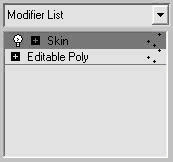
- Click “Add” in the Parameter’s Section, then a “Select Bones” window pops right out.
- In this “Select Bones” window. Click “All” to select all the bones, and then click off “[Character01]”. Why is that? “[Character01]” is not part of the bone structure. Then click “Select”.
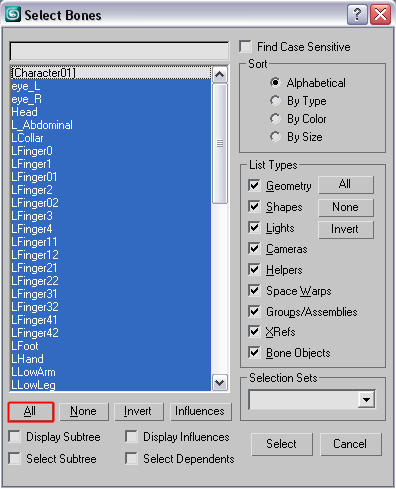
Envelope the Character
Envelope a Character is relatively hard to do and you may need the knowledge about the character’s motion. Envelope gives character the skin deformation result either to create a bulge or create a rigid edge. This function can be a single enveloping to a whole body part or it can be set as overlapping weighting function. Envelope can be applied once the bones are set to the character.
- Hide items: “The Character01 node” and “The RL Bones System”. This will make selecting parts a lot easier.
- Use "H" key to launch up "Select Objects" window. From this window you can decide which items are to hide.
- After you have the things to hide selected. Click “Select”.
- Now you are back to the window again where all the unwanted items have been selected.
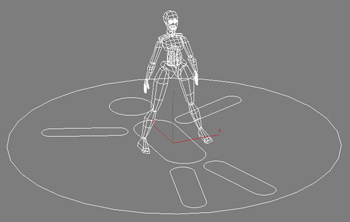
- Right-Click on the selected items and then choose “Hide Selection”.
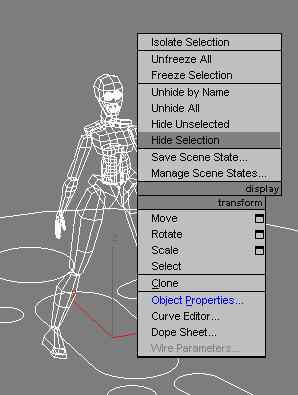
- Select the character mesh then enter into “Envelope” under “Skin” category.
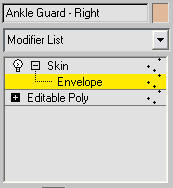
- Make sure “Edit Envelopes” is highlighted. Select from the list below to target which bone you want to set the Envelope to.
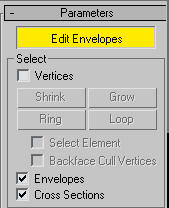
- Select one of the bones to adjust weights for Envelope.
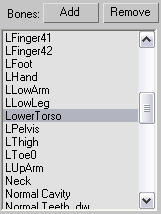
- What happens in view port window? Character’s target body parts will also be in selection.
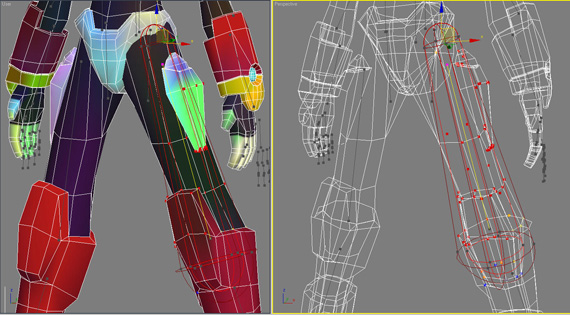
There are several
ways to use Envelopes in 3Ds Max:
Create Non-Standard Character
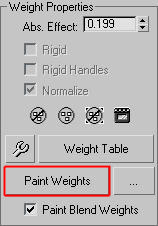
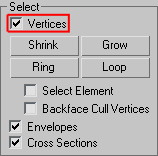
![]() envelope can becomes
an easy thing to do. How do you do that? Select some points you want to adjust
the strength to certain bone. Then, adjust value to the points in selection.
envelope can becomes
an easy thing to do. How do you do that? Select some points you want to adjust
the strength to certain bone. Then, adjust value to the points in selection.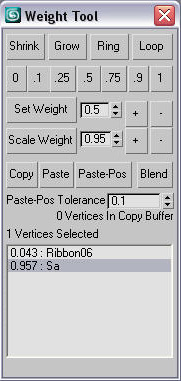
![]()