Texture the House
17. Click on the Paint Bucket Tool ![]() to open up the Material Browser.
to open up the Material Browser.
18. Click on the drop down menu and choose Brick and Cladding textures:
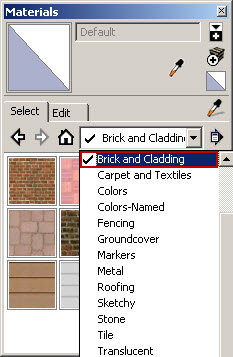
19. Click on the brick texture as highlighted in the example or one of your own choosing:
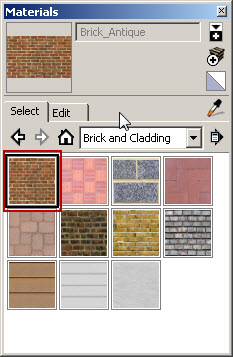
20. Click the Paint Bucket Tool on the surfaces you wish to have textured with the brick:

20(b). Click the Edit Tab on the Materials Browser and change the Texture size from 147.3 to 347.3cm to make the brick appear larger. You can change this to whatever value matches your desired texture size:
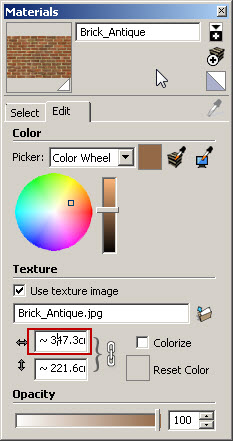
20(c). Rotate the view and finish the Brick Texturing:

21. Click on the Paint Bucket Tool and go to the Select Tab on the Materials Browser and select Wood in drop down menu, then choose an appropriate wood (this exampes uses Wood Cherry Original) to texture the doors and windows:

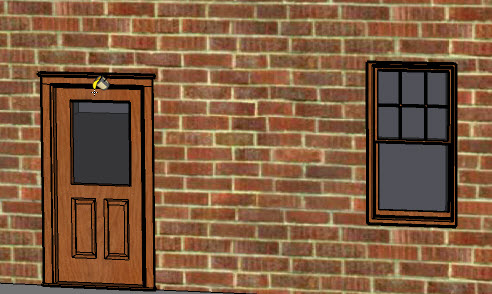
22. Now use what you have learned to texture the rest of the house. Below is our finished example:

¡@
Create Simple Model - SketchUp