Color (texture) the Sign Background
The background of the sign that the letters will scroll across will need to be a flat black instead of a glossy black so we will convert the sign exterior to editable mesh then select the sign background and color it with a flat black.
- Right click on the sign exterior to bring up the context menu shown at right and select Convert to Editable Mesh.
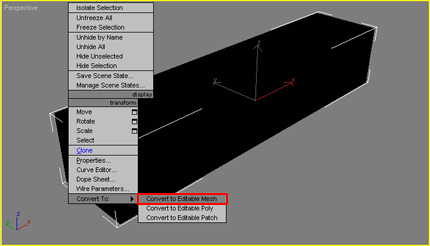
- Select a material slot and change the color to black but this time do not increase the Specular Level of the material.
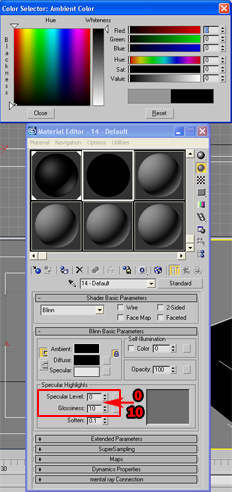
- Click on Polygon Under Selection in the right panel of the Max interface and highlight the back plane of the sign exterior as shown in the image below. Next apply the flat black material to the back plane while the back plane is still highlighted.
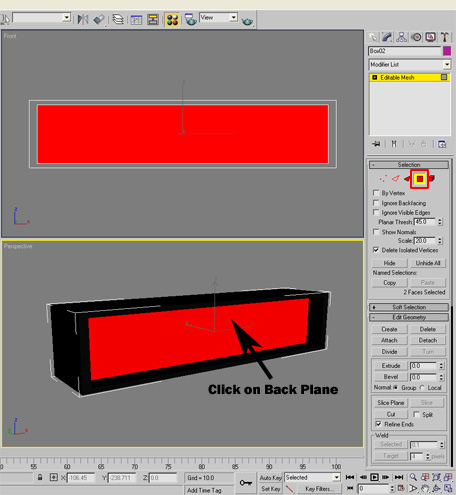
As an alternative you can create a flat plane the size of the
back plane and color it with the
flat black material then
place it over the back plane of the sign exterior.
Note: At this point you may not be able to tell the difference in the back plane color and the sign exterior color either in the rendered image or 3D Max workspace. The difference shows up when imported into iClone.
Create LED Sign
- Create LED Sign
- Create a Plane
- Color the Sign Background
- Add the UVW Map Modifiers
- Animate the UV Maps
- Export the LCD Sign Prop