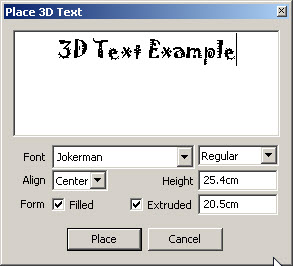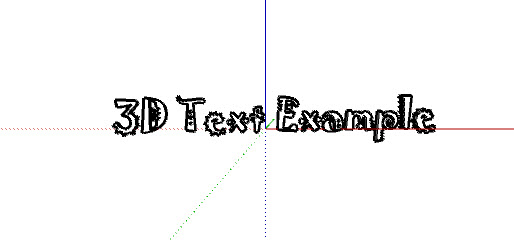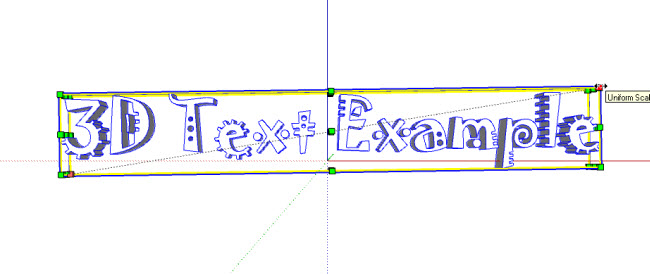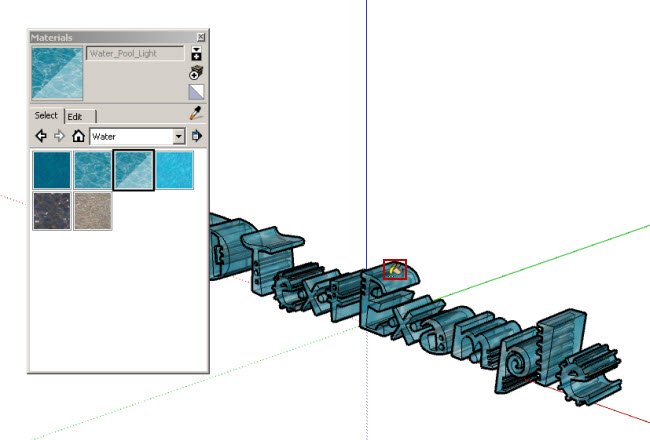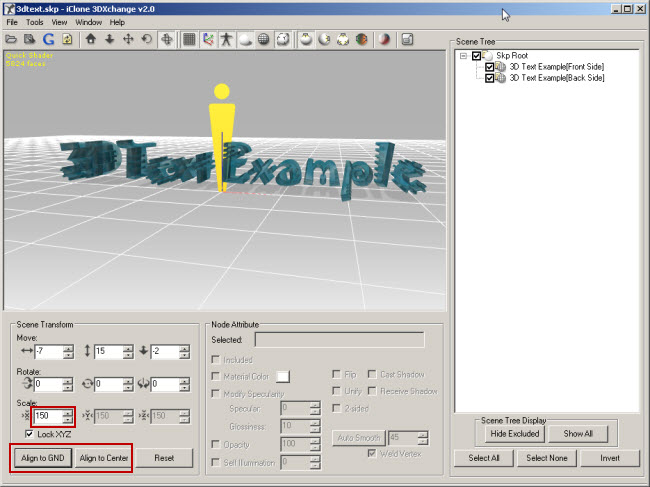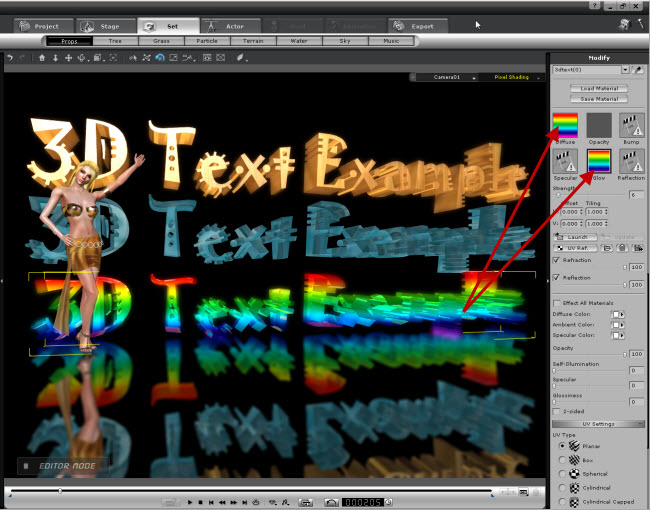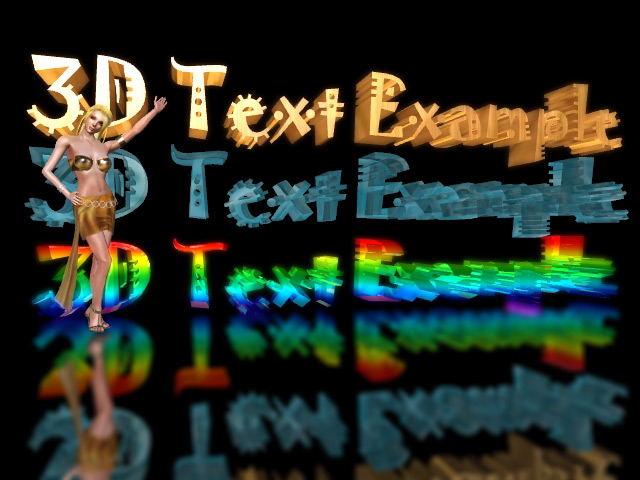Create 3D Text - Sketchup
1. Select 3D Text Tool
Text after placement:
2. Use the Select Tool
3. Texture the 3D Text with the Paint Bucket Tool:
4. Save the file with "Save" or "Save As" and import into 3DXchange. Align to GND, Align to Center, Scale and Auto-Smooth if necessary:
5. Click on the Set tab, Props button, Custom tab and navigate to the location you exported the text to and either Double Click or Drag and Drop it into your scene. Three different material fills with the original Sketchup water fill in the middle example:
Final Render:
Scene contains Trinity character and Water 9.
|