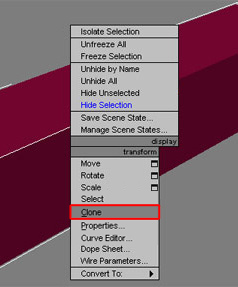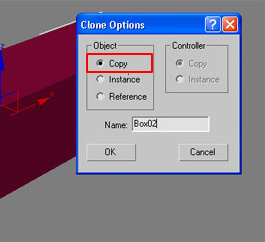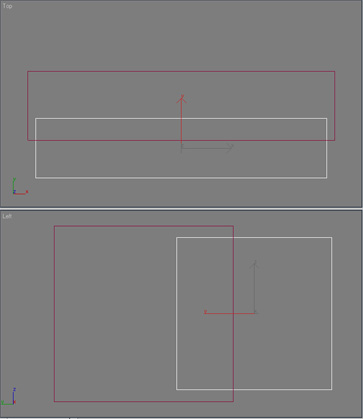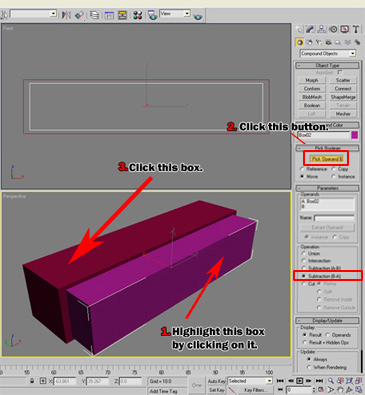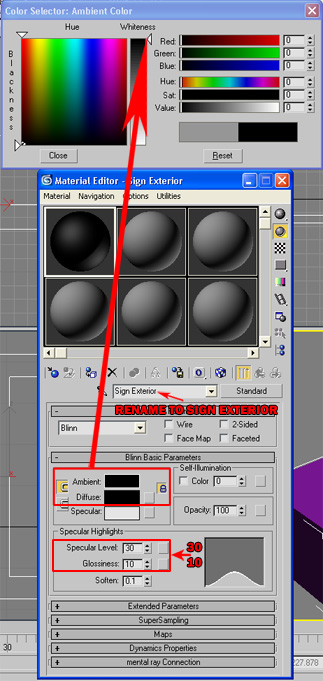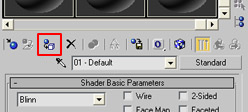|
|
Create LED Sign
There are as many shapes to LCD signs as are ways to create them. In
this example we will recreate a common commercial scrolling LCD sign
that is rectangular in shape. We will be using a Boolean cutout method
and animated UV maps with opacity mask.

Create the Sign Body
- Create a Box
for LCD sign body. Can be any length, width or height desired. We
chose a common rectangular shape for this example.

¡@
- Clone or create second
box for Boolean cutout and place the box like the example below or click here to view a larger example image.
- Have the box in
selection and right-click and choose "Clone".
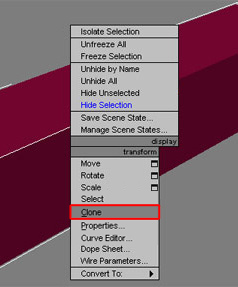
- "Clone Options"
menu pops up. Now choose "Copy" to duplicate the box.
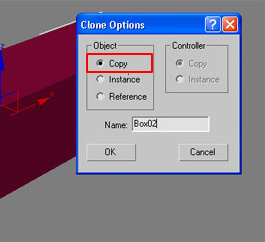
- Move the box to the location you prefer.
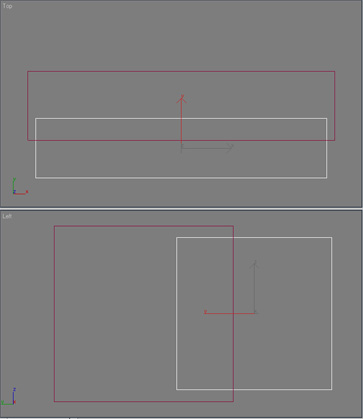
Create Boolean Cutout
- Place second box into
part of the first box as shown in the example to the right. This
second box will be used as a Boolean cutout to create the recessed
area of the LCD sign body.

- Make the Boolean
cutout under Geometry Button > Compound Objects > Boolean with
Subtraction (B-A) selected then click the PICK OPERAND B button and
click on the larger box as shown in the example below. To the right
is an example of the finished LCD sign body.
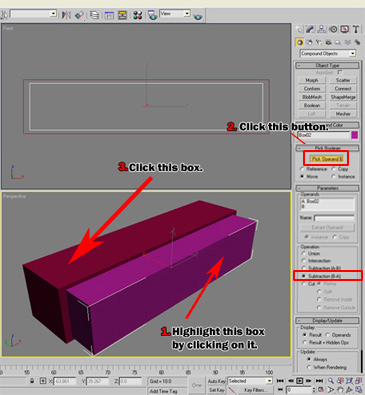
- Result of LCD Sign
Body after Boolean Cut.

Assign Material
- Press "M" or
click
 on top of the toolbar section to bring up Material Editor and set
the colors and Specular Highlights as shown in the example. on top of the toolbar section to bring up Material Editor and set
the colors and Specular Highlights as shown in the example.
- Rename the material
from "01 - Default" to "Sign Exterior" so it
will be easily identified from the sign letters when used in iClone
3.

- After making
the selections on the Material Editor as shown in the image.
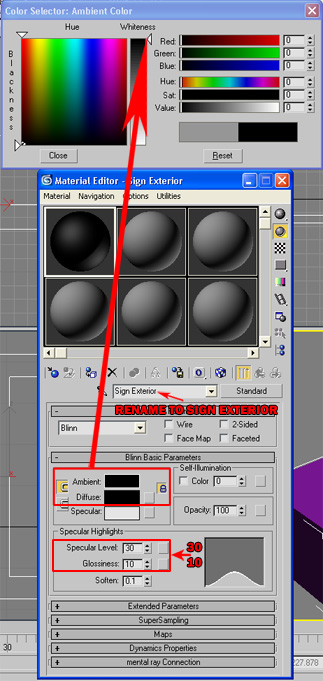
- Now highlight the
Sign Exterior and click the button circled below to color it.
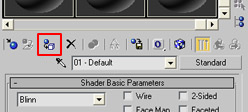
Create LED Sign
¡@ |
|