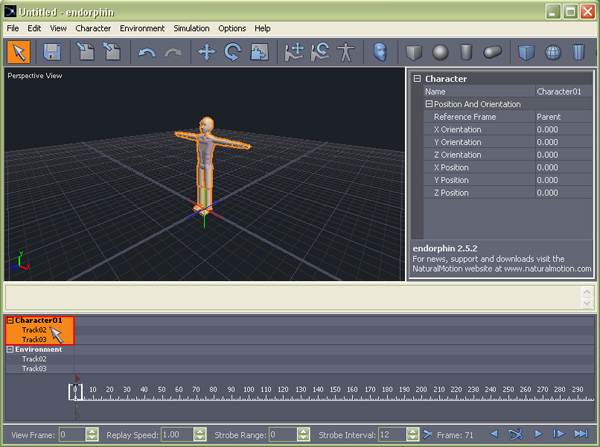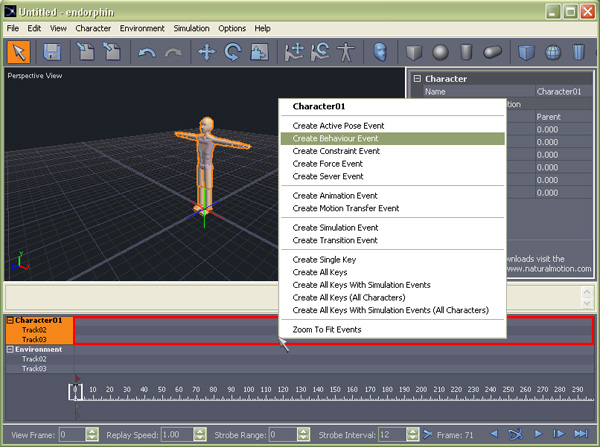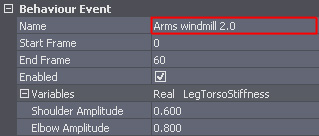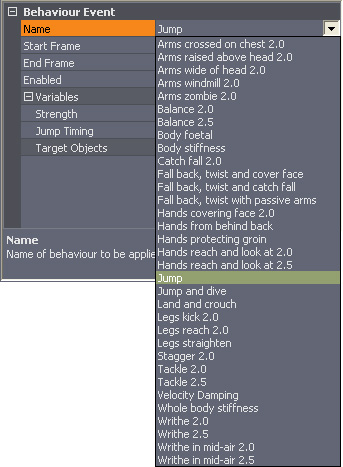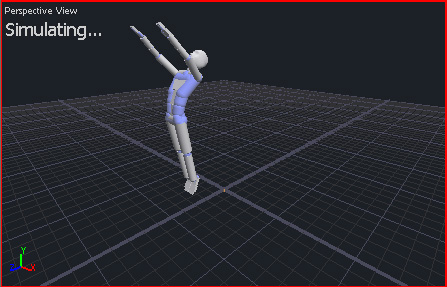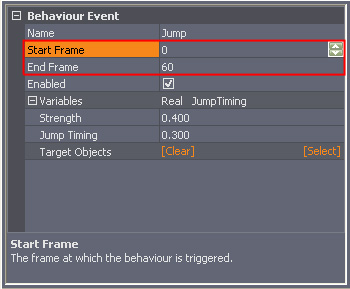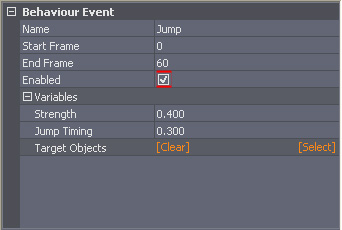|
|
Motion Creator - Endorphin
Endorphin is a really easy to
use tool that enables us to create any motions for our characters.
Starting from here you can easily use the default actions to make a
series of motions. By using this tool you can quickly plan out the
actions to your story.
- Launch up Endorphin.
- Click on the "Character01" in the "Timeline Editor". This highlights the character
that is applying the motion.
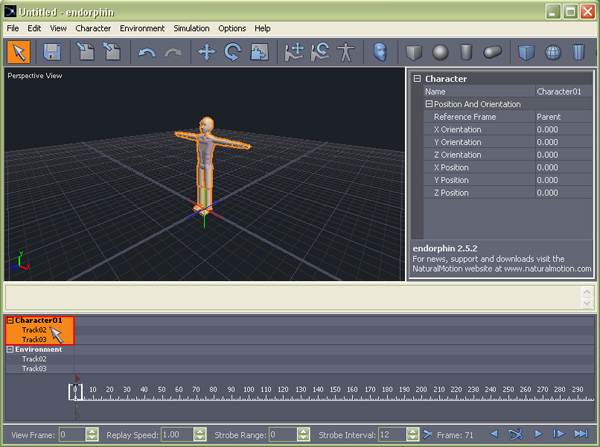
- Noticed that when you select the Character in the Timeline
Editor it has multiple tracks for you to use. With the ability to
create layer animation you can easily combine various motions to the
character and make it into a series of motions.
- Add a behaviour to
the character by clicking Character > Create Behaviour
Event or you can even click the "Create Behaviour Event" button
 in the Main Toolbar. Alternatively, right-click on the
Character Timeline area which is highlighted in the red box for the
context menu. in the Main Toolbar. Alternatively, right-click on the
Character Timeline area which is highlighted in the red box for the
context menu.
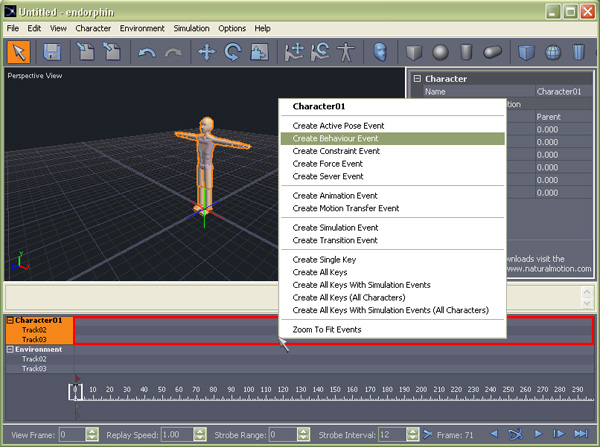
- Once you have select "Create Behaviour Event", a new timeline marker appears on the
Timeline Editor. The color changes to orange when the timeline
marker is in selection.

- With the behaviour
event in selection, search to the side "Behaviour Event" of
the Property Editor.
In the "Name" section it
indicates which behaviour is currently on the character timeline.
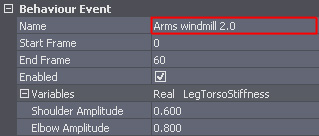
- How about applying a
new motion to the character? Let's apply "Jump" to the actor.
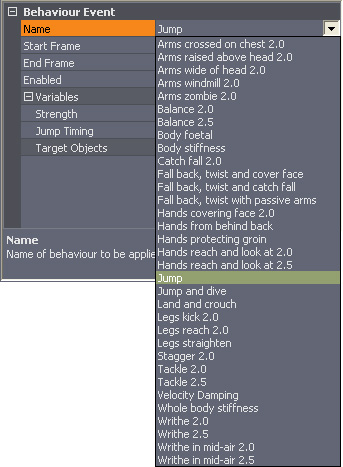
- Now that jump has
applied to the character timeline.

- Click "Simulate" button
 to
preview the behaviour event. to
preview the behaviour event.
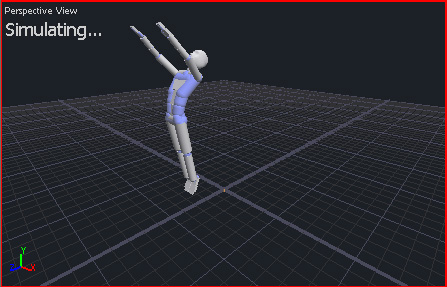
- Noticed that we can
set the "Start frame" and "End frame" of this behaviour
event in the right side panel.
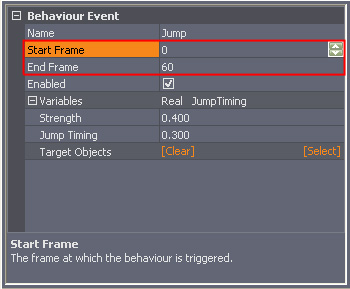
- You may also adjust
the timing by dragging the timeline marker's edge in the Timeline
Editor. Dragging the left edge sets the start frame and dragging the
right edge sets the end frame.

- After you have
modified the timing to the character. Click "Simulate" button
or press "Ctrl+Spacebar" to preview your behaviour event once
more.
- Maybe some of you
already had a question about the "Enabled" function in the
property editor. This function allows you to compare each event when
they are enabled or disabled. This controls whether or not this
event influence simulations.
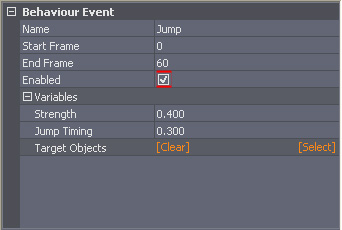
- Try other behavior
and examine how the character reacts.
Motion Creator - Endorphin
|
|