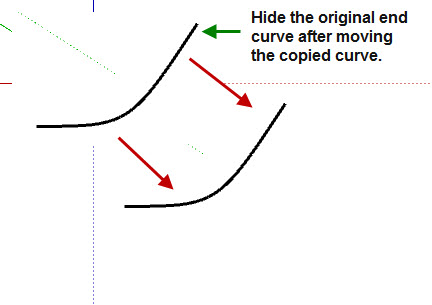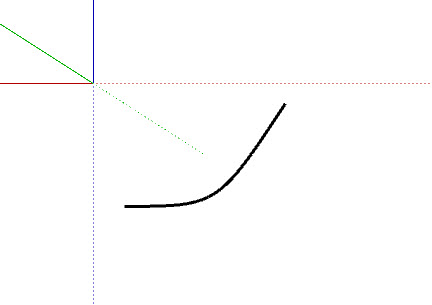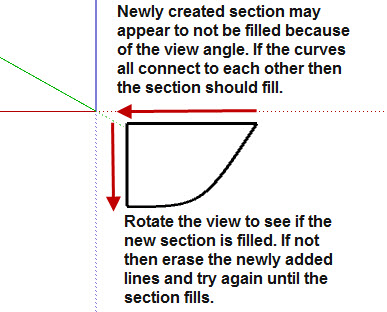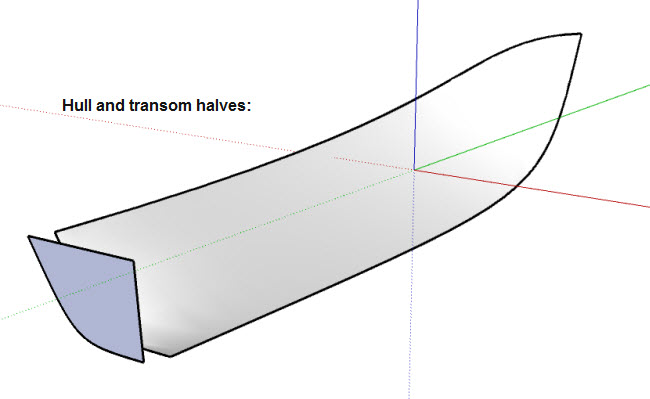Bezier Curve Tool with Soap Skin and Bubble Plug-in
This section will use the downloaded Bezier Curve Tool with the Soap Skin and Bubble plugin to create the curved shape of a boat hull. 1. Click the Draw
2. From the TOP View draw a curve as shown:
3. From the Side View draw a side/bottom curve as shown:
4. From the End View draw the end curve connecting the end points as shown:
Final Perspective View of completed curves:
5. Select the curves and press Generate Soap Skin
6. Type in 20 and press enter twice (once to enter the 20 units and again to create the skin):
7. After pressing enter again to begin the fill in process the Soap Skin plugin has added the extra units and filled in the area between the Bezier curves:
8. Choose Soften Edges from the Window Menu
9. Hide the Soap Skin and all curves except the End Curve by hightlighting the skin and curves individually and selecting Hide from the context menu 11. Copy and Paste End Curve, Move it back then hide original End Curve:
End curve left showing:
10. Use the Line Tool
View after step taken to this point:
Continued on next page... Bezier Curve Tool with Soap Skin and Bubble
|
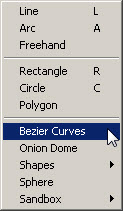
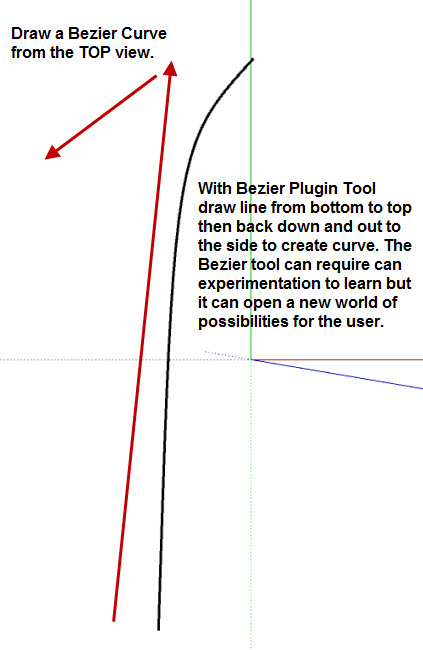
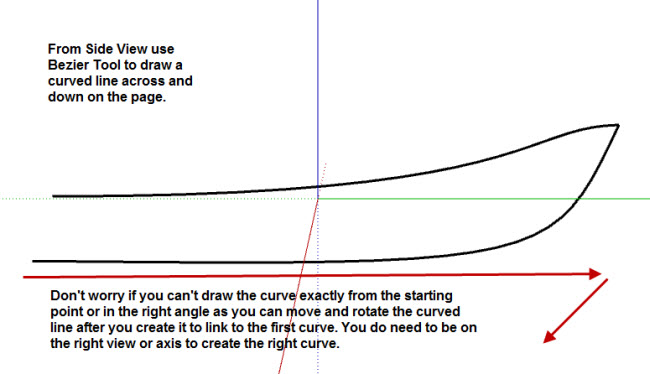
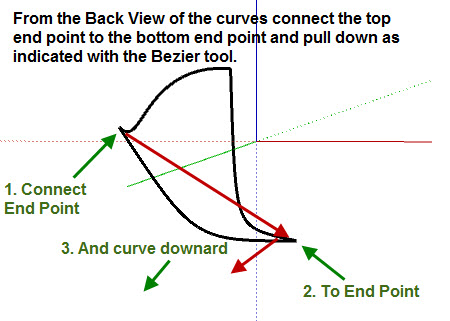
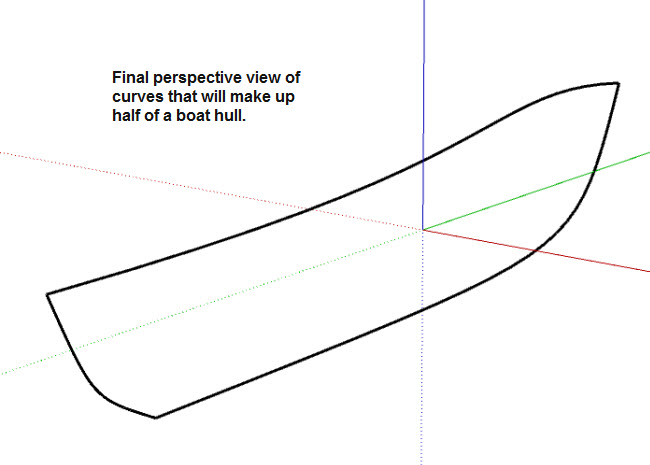
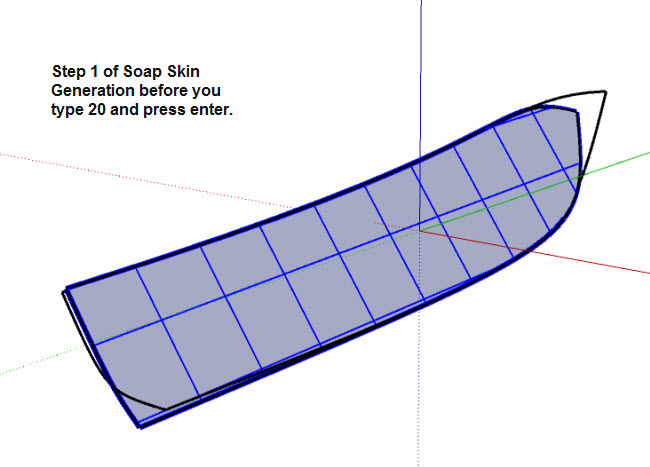
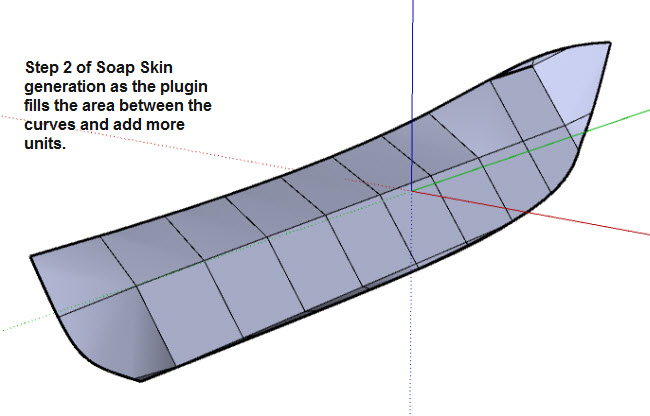
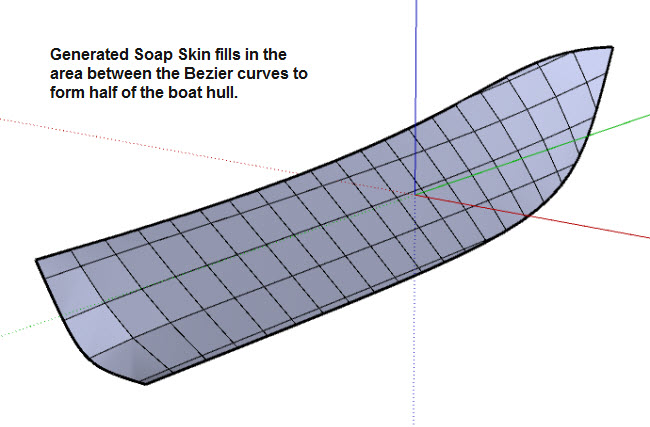
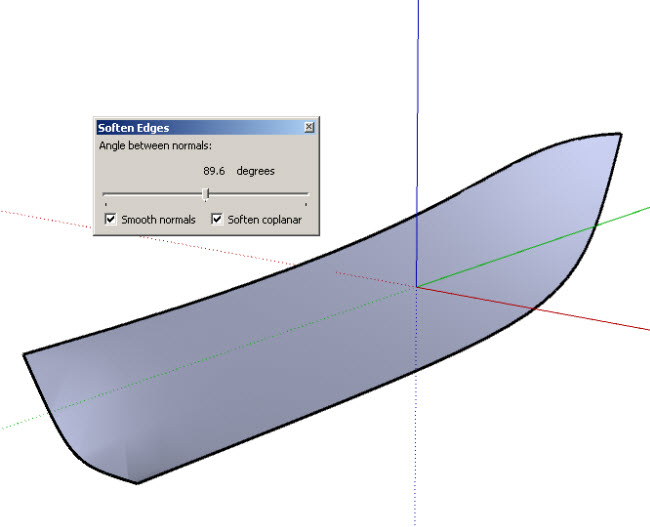
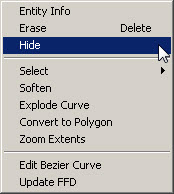 :
: