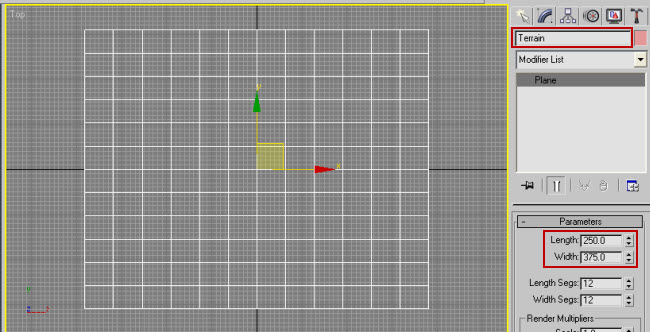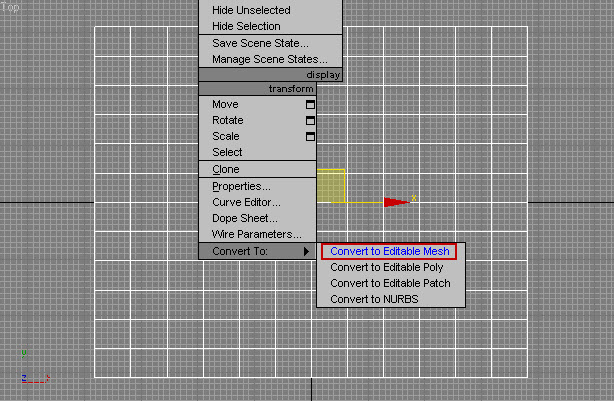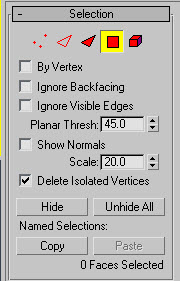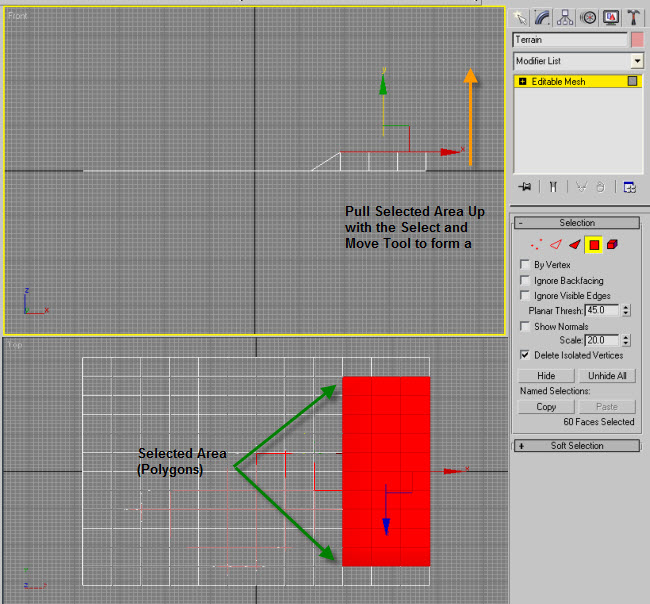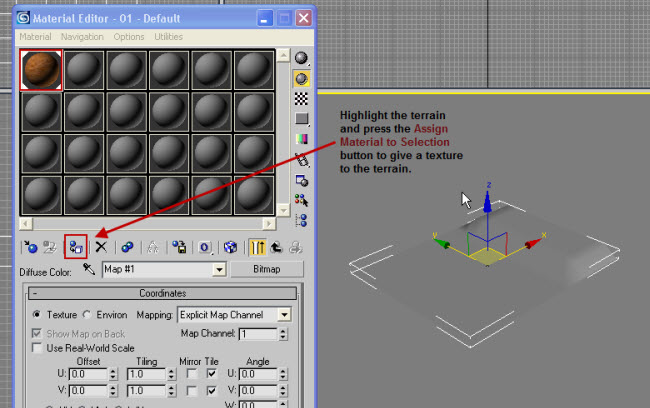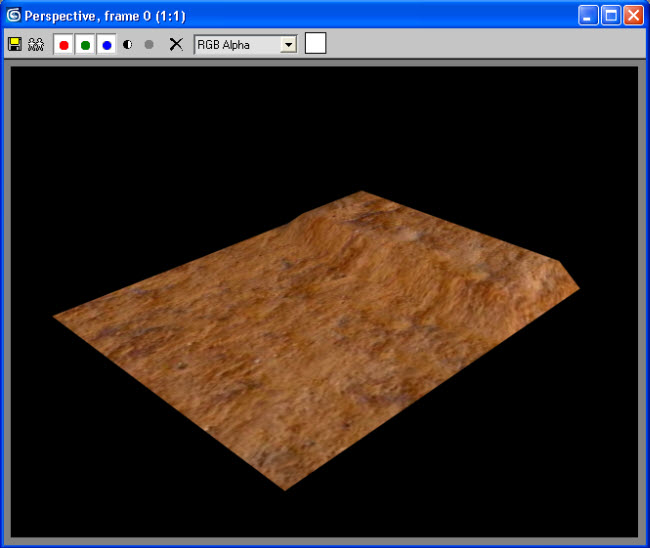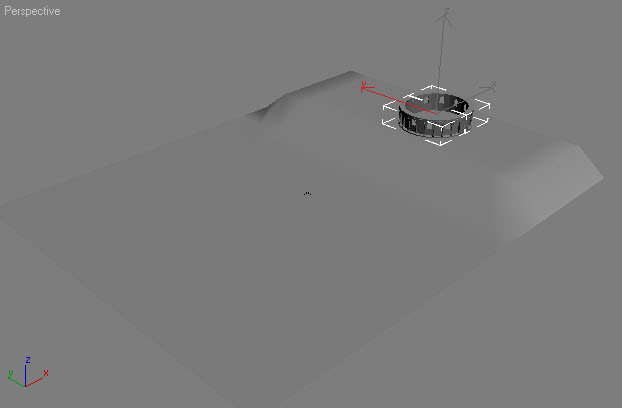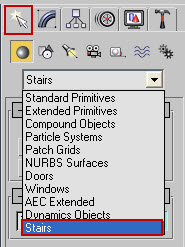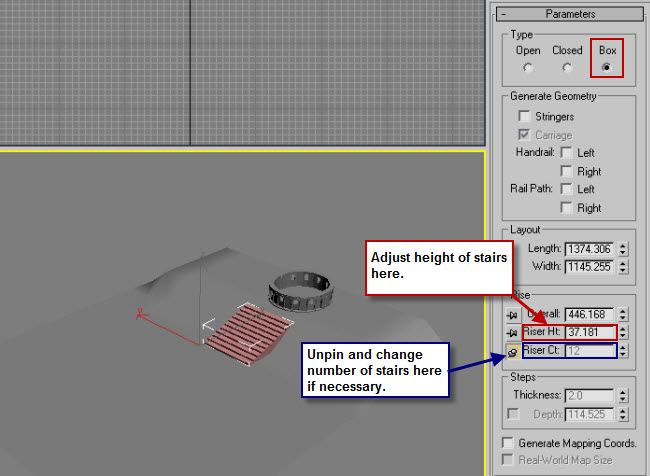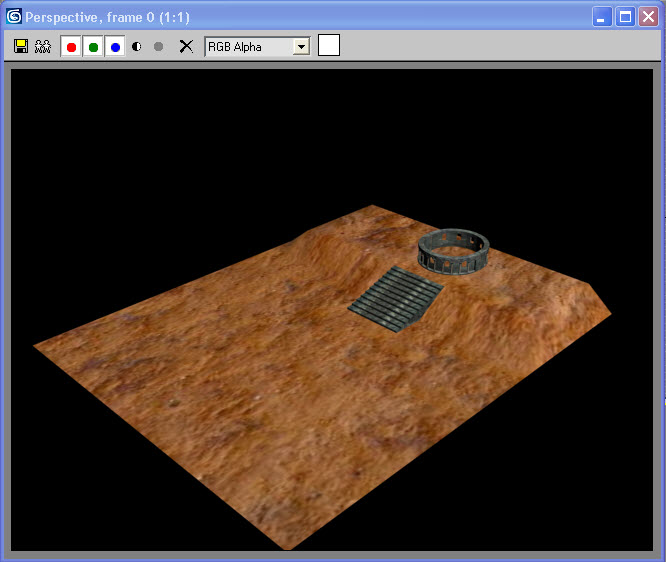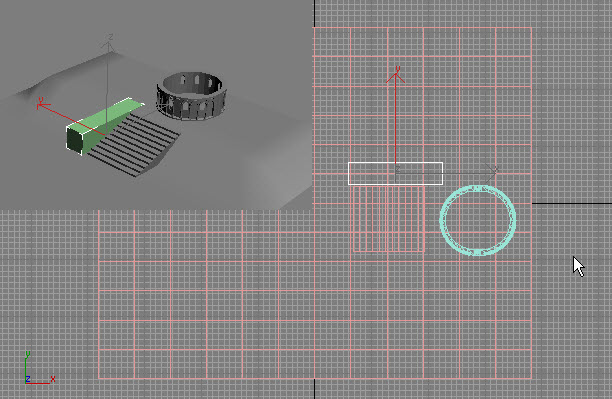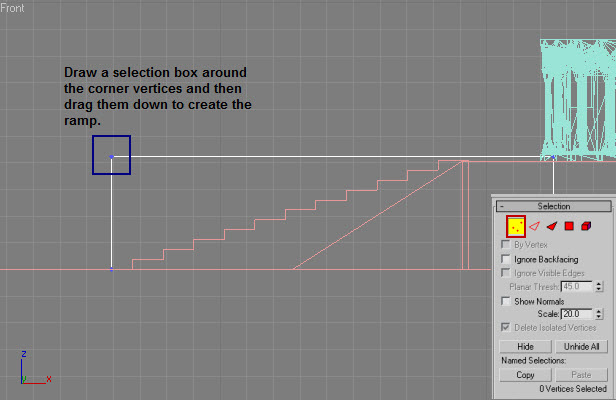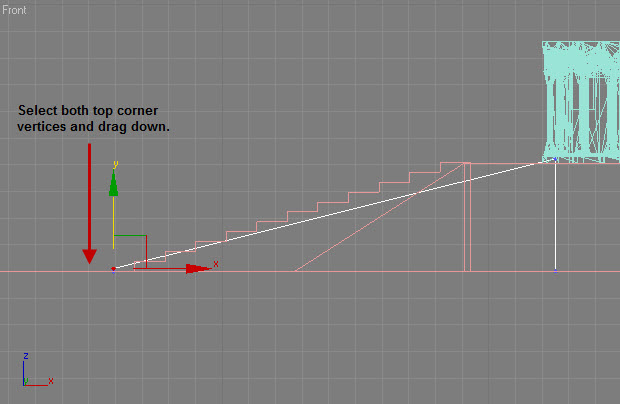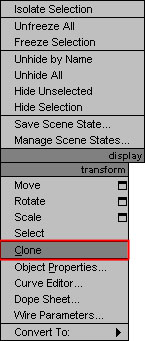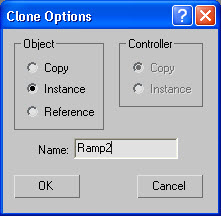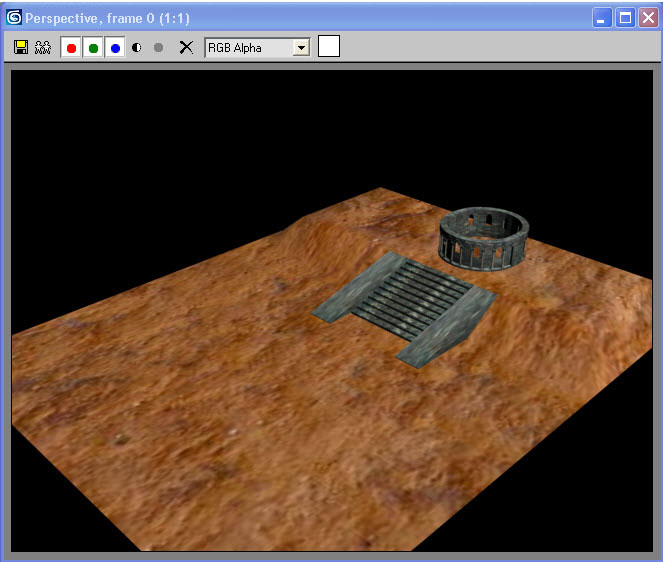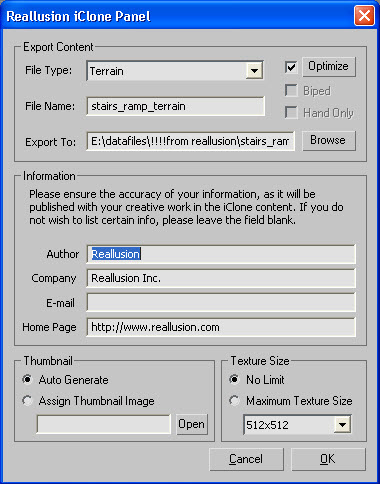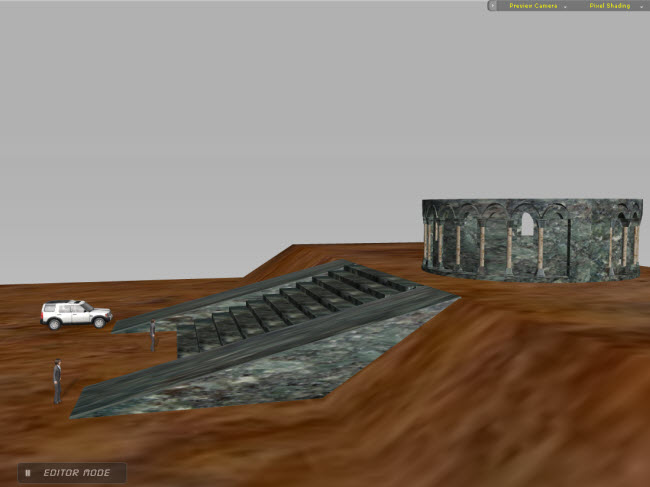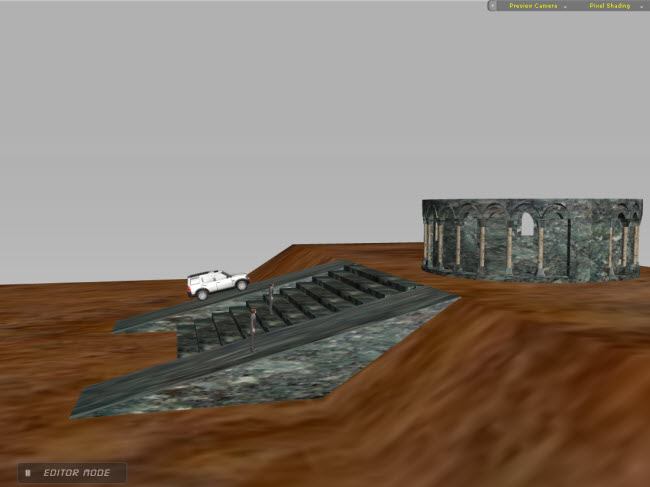Adding Terrain Elements This section will cover creating a terrain and adding stairs and ramps for your characters or iProp vehicles to use. 1. Draw a plane to the desired size of your terrain. In this example it is 250 length X 375 width in the parameters window. Rename the plane to Terrain or a suitable name of your choice. In this example Length Segs and Width Segs are set at 12:
2. Right click on the plane and convert to "Editable Mesh".
3. Press the Polygon button in Selection rollout:
4. Use the Select and Move Tool to pull up (raise) the selected area:
5. Press M to bring up the Material Editor. Select a material slot then choose Maps -> Diffuse Color -> Bitmap then navigate to the material map (texture image) of your choice. Highlight the terrain mesh and press the Assign Material to Selection button to paint the terrain mesh with the selected material.
Result of assigning the bitmap material:
7. Import a structure mesh to the elevated area. In this case we used a model from archive3D.net. Scale the model to fit the terrain and place it on the raised area of the terrain.
8. Create stairs to the raised area of the terrain. Select the "Create" tab, use the drop down menu to choose Stairs and drag out the stairs. Change the stair type to "BOX":
8(b).Click the Straight Stair button and create the stairs by dragging them out, over and then down. This might require some experimentation on your part if you have never used this tool before.
8(c).Assign a material to the stairs.
9. Next go back to Standard Primitives in the drop down menu of the Create tab, select box and draw a box (rectangle shape) to modify into a ramp. Make the box height equal to or just above the height of the raised area of the terrain:
10. Right click on the box and Convert to Editable Mesh and select Vertex. Select the upper corners at the beginning of the ramp and drag them down to create the ramp:
11. Click off the Vertex button and position the ramp then apply a texture to the ramp. Right click on the ramp choose CLONE then rename the cloned ramp to Ramp2 and move it into position on the other side of the stairs. Final Result:
12. Select File > Export then complete export to iClone format as a terrain:
13. Import into iClone:
The character and iProp will now walk or drive up the stairs or ramp:
Final Result after dressing up scene with Live Plants, Sky and Fog:
Download: Terrain.iTerrain |