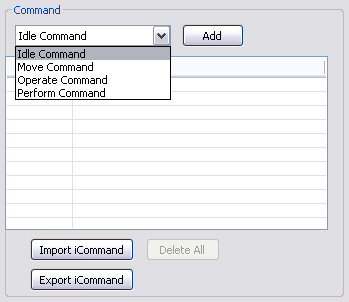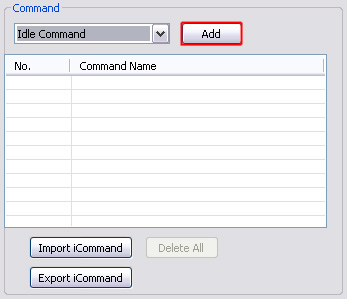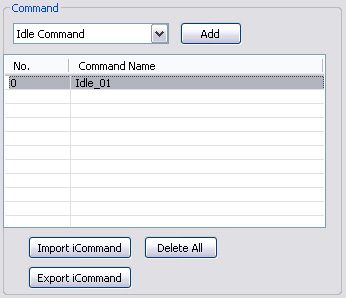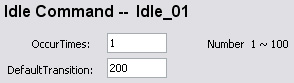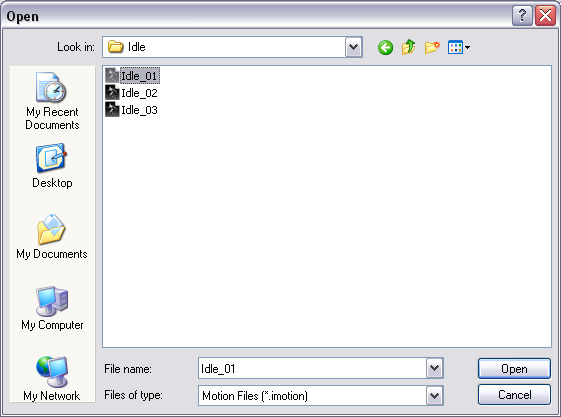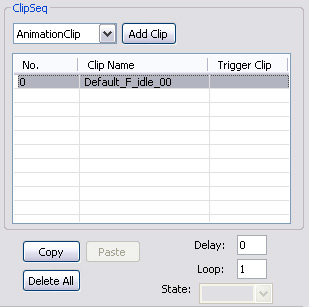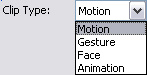Avatar Breath
Sit still! Can you sit absolutely still?! I bet you can’t, not for longer than 3 minutes… because no matter how hard you try, you’ll still be breathing… well I hope you will be… When people are idle … they still breathe, because they are alive, unless they’re zombies… but that’s a totally different story. In this lesson, we will add one idle motion to focus on the basic fundamentals of idle motions. Just add a motion file then you have an idle motion for your character. That way, your characters can breathe away and come to life!
In iClone3, the default idle motion is located in C:\Program Files\Reallusion\iClone 3\Template\iClone Template\Motion\iMotion_Violet\Idle.
Notice that you have a Loop in the UI menu. How do you set them? When you set a clip with "0" it plays infinitely. Whereas that when you set number 1 and up, it plays by the loop number you set in this field. The Delay (sec) field refers to will the clip delay after its triggered or it plays immediately after its triggered.
In iClone3, the default motions for the characters are located in C:\Program Files\Reallusion\iClone 3\Template\iClone Template\Motion.
|