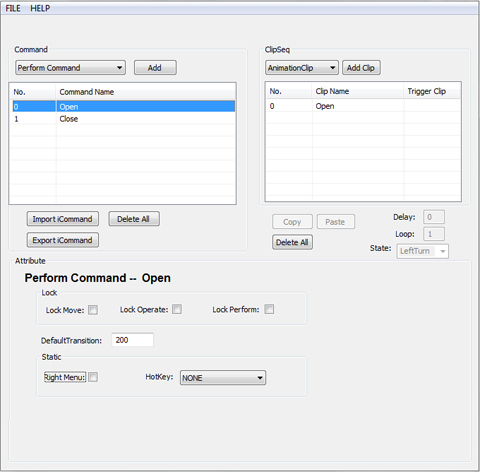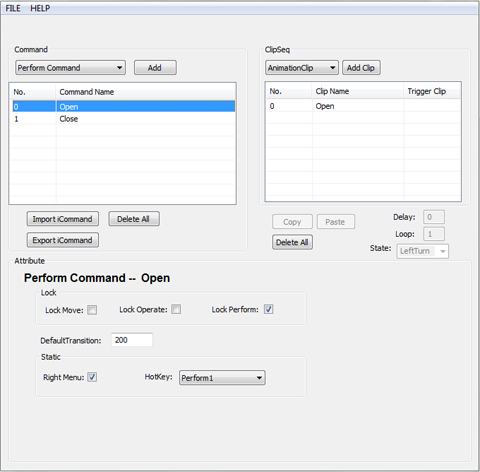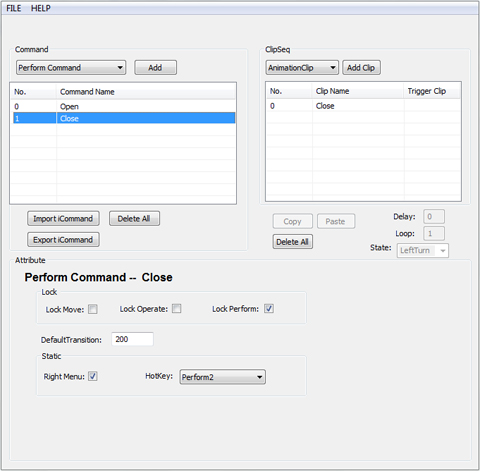Pirates love
gold! And X always marks the spot� but what good is finding the treasure
if the treasure chest can�t even open up!? In this lesson you will learn
how props can be given perform commands to open or close using collect
clip animation.
This
tutorial shows you the basics on how you can create interactive iProps in
iClone, export the AML commands, and then use AML Editor to assign hotkeys to
each command.
Create the Animation Clips for Treasure Chest in iClone
Using Collect Clip, iClone automatically turns the prop
animation into right menu perform commands, thus you can export the commands
into AML Editor for further modification.
- Create
a chest with iClone. Create animation clips for the opening of the chest by
using transform keys.
-
Open the
Collect Clip
and Transform tracks of the chest top.
-
Add rotation keys at different
frames for the close position chest top on the Transform
track to generate key-frame animation for the block.
-
Drag in the Collect Clip
track to make a range for chest top close animation clip.
-
Right-click within the range of the
Collect Clip track and select Add to Library.
Name the clip "Close" and click OK.

-
Do the same to create an "Open"
animation clip.
-
When you right-click, you can see
all the animation clips you have collected.

Have you noticed that when you collect clips in iClone3, you have automatically
generated perform commands for the prop.
-
Export the
script from the iProp by right-click menu then hover over DramaScript and
then export script.
AML Scripting
-
Import the script into
AML ScriptEditor.
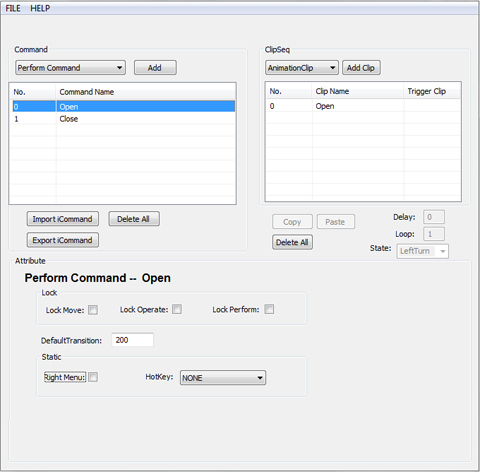
- Check "Lock Perform" for both commands. This denies other perform
command from interrupting when this perform is proceeding.
- Check "Right Menu" for this command to show in right click menu
in iClone.
- Assign hot key "Perform1" for the Open command.
In iClone, you can use "1" on the top row keyboard to perform Open
Command.
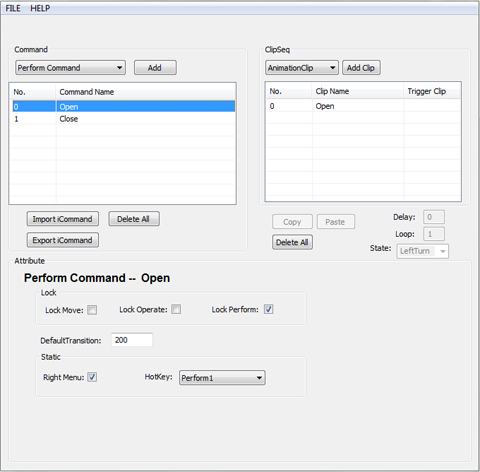
- Assign hot key "Perform2" for the Close command.
In iClone, you can use "2" on the top row keyboard to perform Close
Command.
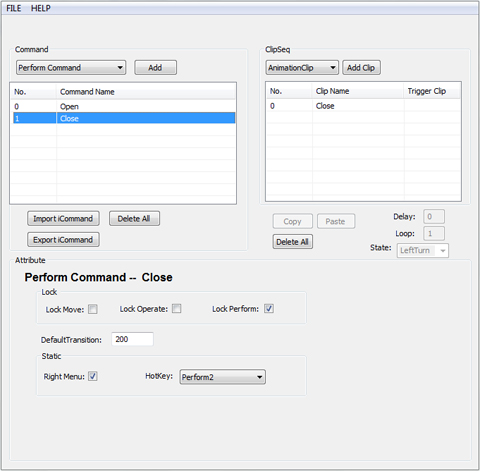
- Now you can save the script, and test it out in
iClone with hotkey 1, and hotkey 2 to open and close the chest.
Please refer to the
iClone Direct
Mode hotkey table for the corresponding hot keys.
|