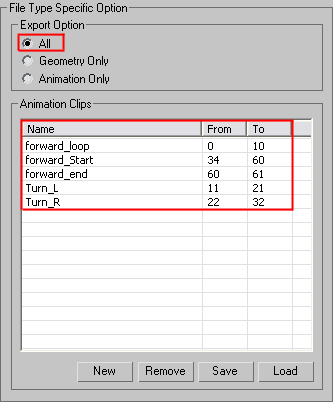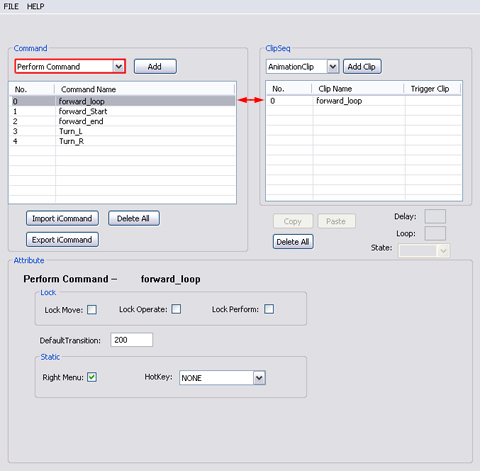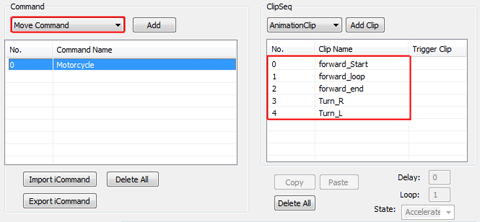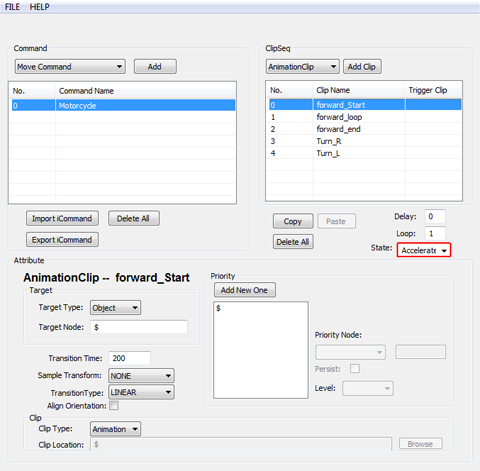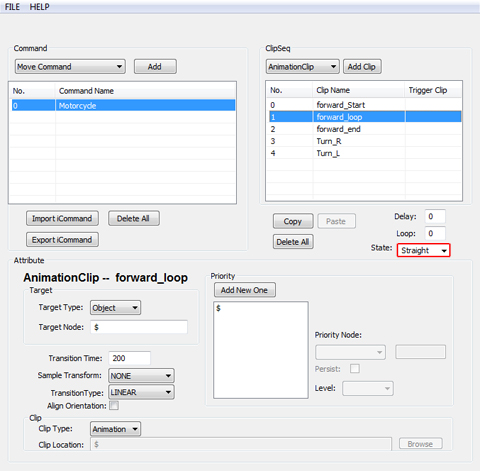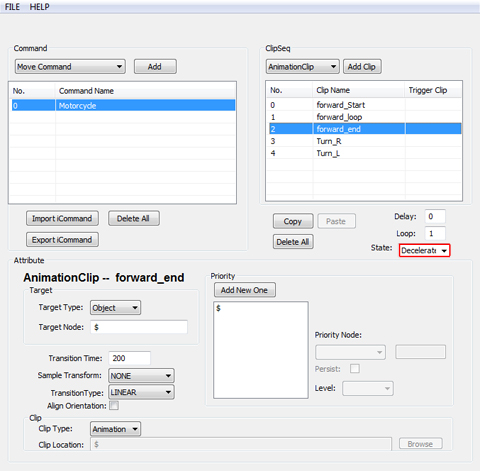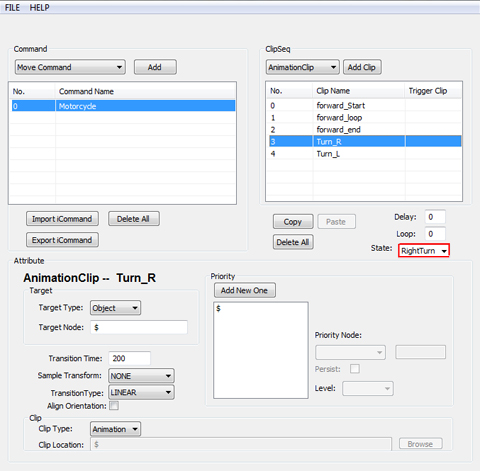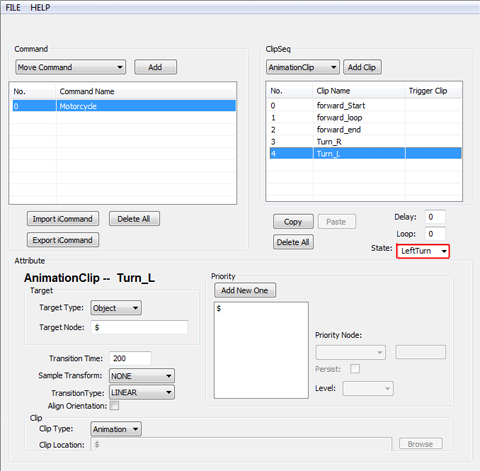Motorcycle
So your character is a scary motor cycle dude in a leather jacket?! Well, that means nothing if you canít get his motorcycle to drive around. Wheels got to move. The bike has got to lean in the turns. You need to accelerate, decelerate, turn left or right. If the bike canít do this, then all you have is fancy looking prop and your character is going to be hitch-hiking. But don't worry, in this lesson we will guide you to the options of setting different states of the motorcycle. Add some movement mode, and then you don't need to call the ambulance for your next ride. Compared to the forward rotation template which was prop movement without using animation clips, this tutorial teaches how to use animation clips in this template to define movements. In this lesson, we will focus on the animation clips which cooperate at different states of move. E.g. straight, accelerate, decelerate and right/left turn. These states are referred as State in move command. It allows you to have full movement control using pre-designed animation clips, and how to map those clips to it's corresponding movement STATES, such as move forward (W), left turn (A), right turn (D), acceleration, and deceleration. State is only effective in move command. So different states only apply to the move command that enable the mobiles to move faster, slower and etc.
Start AML Scripting
Set State State is the condition you set for props or characters when in move command. In Director Mode, depends on the move state you are in it plays the animation clips you set in 3ds max. These states include: accelerate, straight, decelerate, left turn and right turn.
In iClone, the motorcycle now plays the animation you created in 3ds Max
for different states: accelerate, straight, decelerate, right turn and
left turn. |