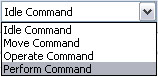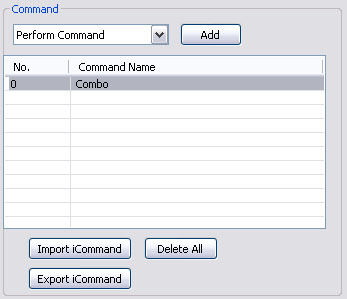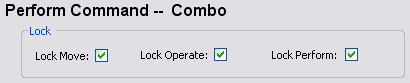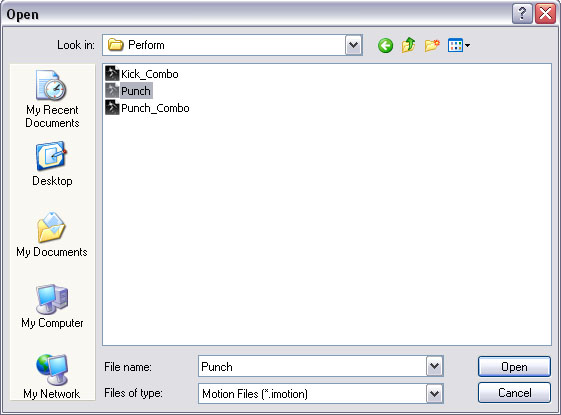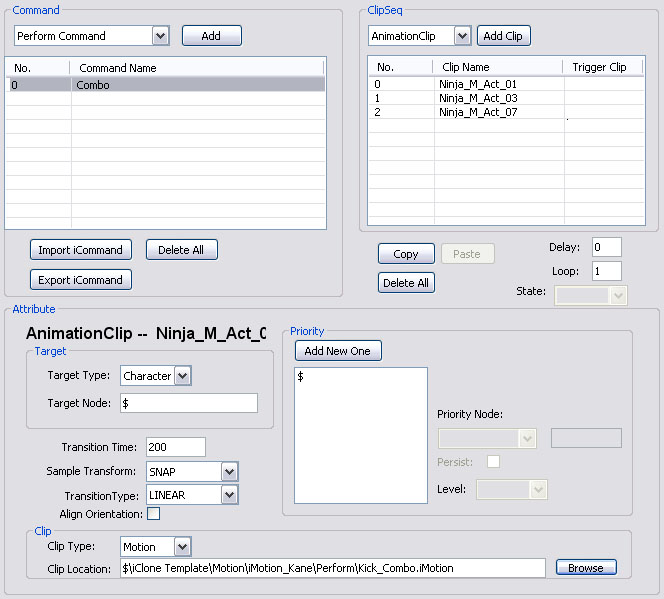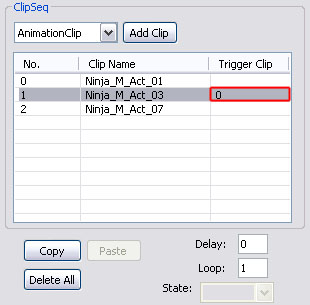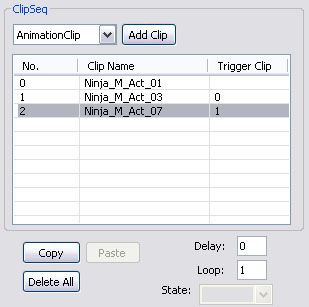I want the
character to do a combo move! Does that mean I need to press so many hotkeys?!
Well, if you’re a gaming guru genius, that wouldn’t be a problem… but if you’re
not, then let me show you how to create multiple animation performs that use
trigger clips to trigger each animation to follow the other in order to pull off
an awesome combo attack!
In this tutorial we will focus on how to
create animation clip combination and set orders of the animation clips.
- Select Perform Command from the drop down
command list.
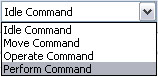
- Click "Add".

- Rename the command to "Combo".
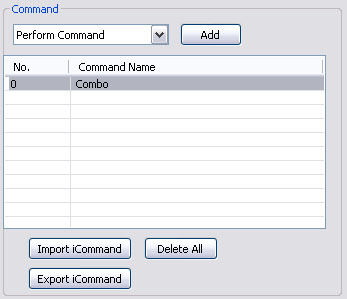
- In the
Lock section, lock move, lock operate and lock perform. This will deny
other moves, operates, and performs from interrupting while this command is
in progress.
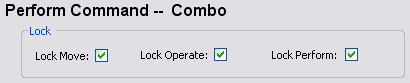
- Check "Right
Menu". Then you can see the command in the right menu inside of iClone.

- Set the HotKey for the Combo
command.
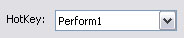
- Select Animation Clip and press "Add
Clip".

- Search the motion file in "C:\Program
Files\Reallusion\iClone 3\Template\iClone
Template\Motion\iMotion_Kane\Perform".
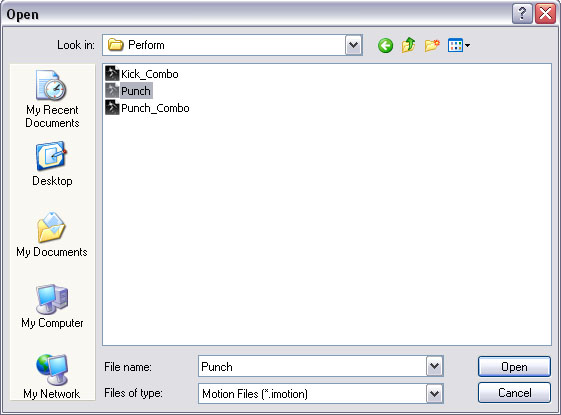
- Add two more Animation Clips to the
Combo command.
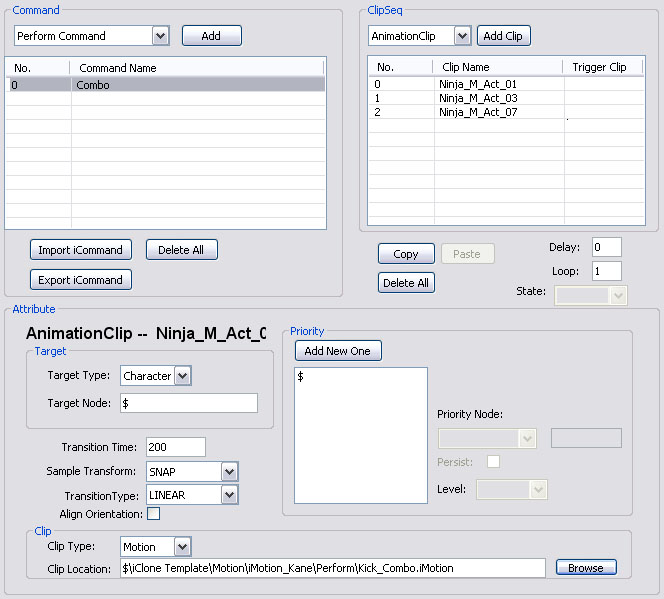
- How do we make sure that the motions are
played in the order I want? Set
Trigger Clip in the ClipSeq section. Noticed
the "No." column. If you want to place "Ninja_M_Act_03" after
"Ninja_M_Act_01" then place Ninja_M_Act_01's No. "0"
in the row of "Ninja_M_Act_03". So the clip "Ninja_M_Act_03"
plays when "Ninja_M_Act_01" is done.
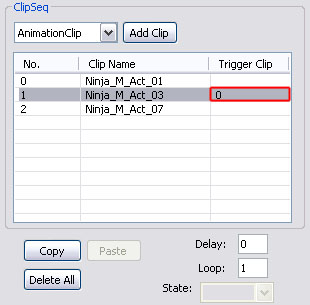
- Place "1" in the Trigger Clip column of "Ninja_M_Act_07"
animation clip.
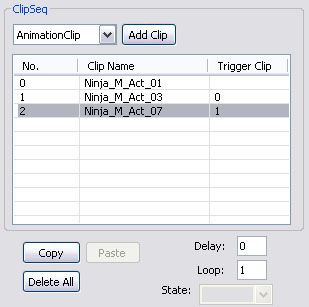
So now it plays in the
order like this "Ninja_M_Act_01" > "Ninja_M_Act_03" > "Ninja_M_Act_07".
- Save the AML Script and import it into iClone3 avatars.
|