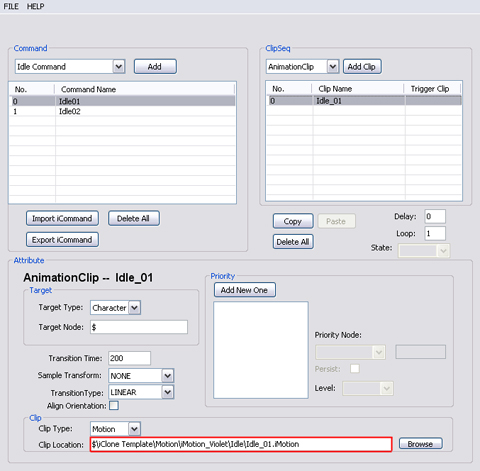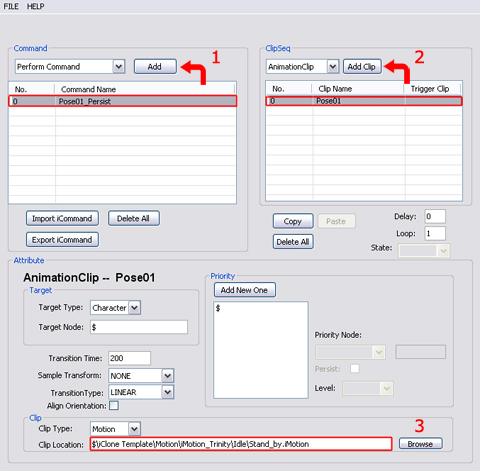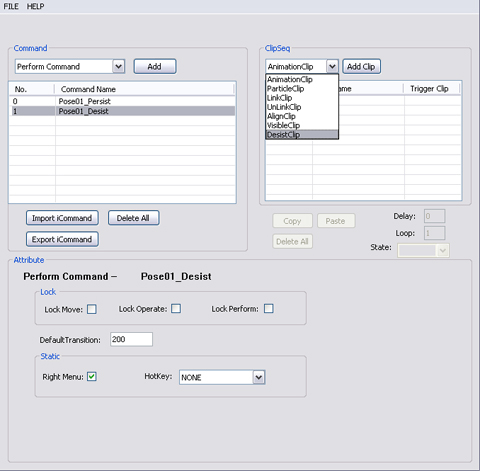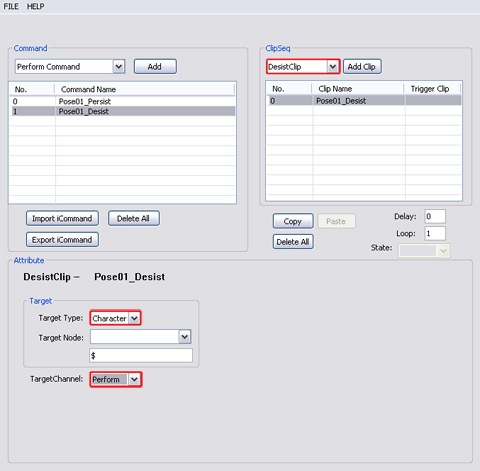If you shoot
a zombie and you want it to stay dead. Then turn on the animation persist. Or do
you want your zombie to jump back up and start to chase your characters around
in your scary movie. Then select desist for your animation! In this lesson, we
will NOT be hunting zombies, but we will be discussing about animation
hierarchies, priorities as well as animations having persist - keeping a pose and
desist - returning the avatar back to its normal state.
In this tutorial you will learn how to make
the idle motion stop at the last frame using Persist command, and how to
continue on executing
auto idle animation by using Desist command. Persist and Desist they can only be
used between command channels: Move, Perform, and Operate Command.
- First, add two idle commands and idle
animation clips to the character. Since idle command is an auto play motion.
Idle command is a great example to show you the difference to persist and
desist. Double click
the command name to rename the commands and the clips.
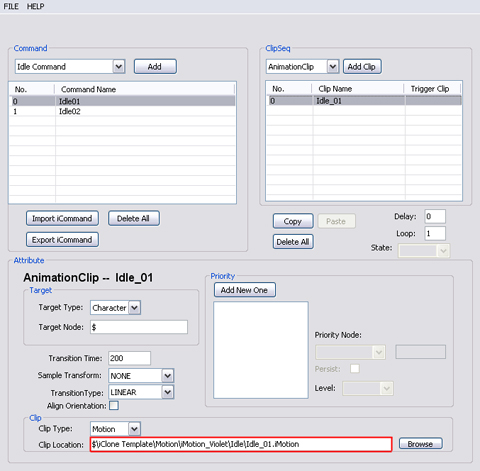
- Add a Perform Command. Rename it to "Pose01_Persist".
Add Animation Clip, open an idle motion from C:\Program
Files\Reallusion\iClone 3\Template\iClone Template\Motion\iMotion_Trinity\Idle.
Rename the clip "Pose01".
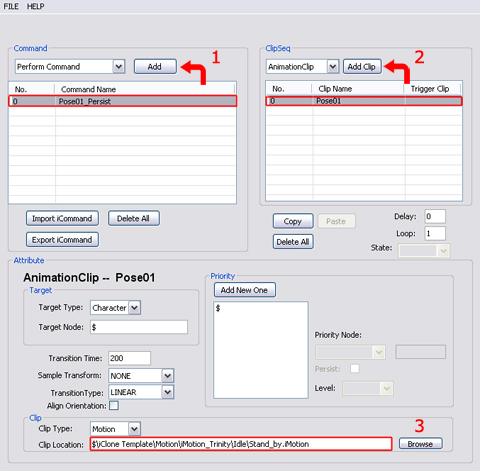
- Add a new Perform Command to set desist clip.
Select DesistClip from the clip drop down menu. Click "Add Clip".
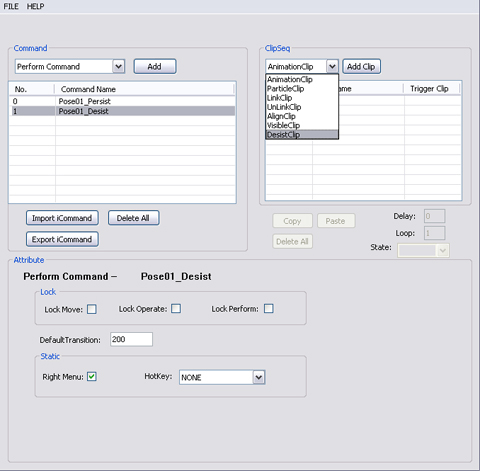
- Rename the clip "Pose01_Desist".
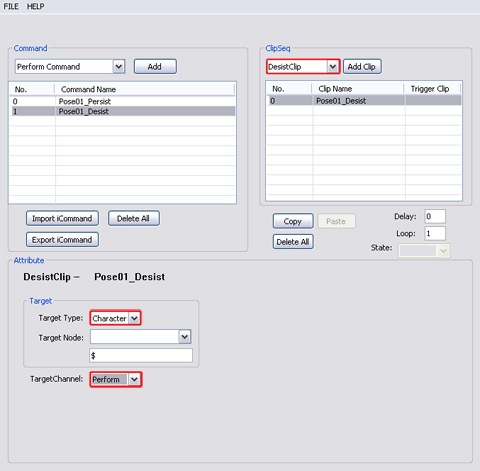
- Set target type to "Character", this will only
affect the character.
- Since the target type is the character. Then in the
Target Node attribute, the $ sign symbolizes the character itself.
- Set target channel to "Perform", as this will
only affect the Perform Command. Not any others like move or operate. Target
Channel in desist clip cannot be assigned to idle motion. Since idle motion
is an auto play motion that plays at a random state.
- Now save the script.
Persist and
Desist in iClone
- Import persona to the character in iClone.
- Go into Director Mode.
- When you click the Record button you will see the
idle motion been performed. Click Pause to stop idle motion.
- Right click and click "Pose01_Persist" in
perform. Now the character performs, but after the clip is finished it stays
at the last frame of the Pose01_Persist clip. Logically a character should
perform its next motion or play the idle motion when its animation clip is
done.

- In this case, the character will remain at the status
of the last frame of its Pose01 clip of the Pose01_Persist command. It does
not play new motions until you click "Pose01_Desist".

Please refer toAvatar Persona Allto know more
about how to set persist in priority.
|